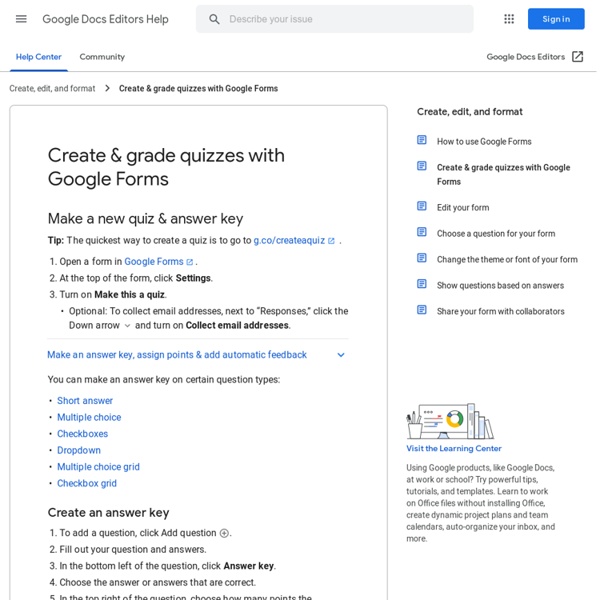Fractions by The Math Learning Center
How To Use Fractions Working with Fraction Bars and Circles More Toolbar Items Overview Fractions lets students use a bar or circle to represent, compare, and perform operations with fractions with denominators from 1 to 100.
Introduction to Create Quizzes in Google Forms
Quizzes are a way to measure understanding of a topic. Your teacher might use quizzes to test your knowledge and to find out how well you understand the concepts and facts you are being taught in class. You can also make your own quizzes to test yourself or your classmates. You might make a quiz to help you study material for a group assignment. You might use a quiz to familiarize yourself or test friends on facts or vocabulary for an upcoming test.
What is Seesaw for schools and how does it work for teachers and students?
Seesaw for Schools is a digital app-based platform that allows students, teachers, and parents or guardians to complete and share classroom work. As the company itself says, Seesaw is a platform for student engagement. Using the Seesaw app, students can show what they know using various media, from photos and videos to drawings, text, links, and PDFs. This is all on the Seesaw platform, meaning it can be seen and appraised by teachers and even shared with parents and guardians. The student portfolio grows over time, allowing them to carry it through their academic career. This is a great way for other teachers to see how the student has progressed over time – even showing how they worked to get the final result.
Instagram in the Classroom
As art teacher teachers, we are excited to share what’s going in our classrooms. We share to gain feedback, help other art teachers, learn from others, and to celebrate our students. But, how do you determine which platform is best for you? If you’re looking for a platform that is convenient to use, Instagram is the platform for you! If you haven’t started a classroom Instagram account yet, here’s a guide to get started!
Desmos Graphing Calculator
Untitled Graph Create AccountorSign In π functions
The Best 16 Online Quiz Makers in 2019
Grabbing -- and keeping -- your audience’s attention has never been harder. Nowadays, people are bombarded with marketing 24/7, and yet, the average attention span actually dropped in 2015, to a mere eight seconds. Fortunately, there are fun and unique strategies you can implement to engage your audience -- and one of those strategies is an online quiz maker.
Edmodo Reviews and Pricing
“Great range of features, high usability” Overall: I love that Edmodo does pretty much everything that Google Classroom can do, but is linked to Microsoft instead. It has a huge range of features, is fun for kids to use, helps me organize all my online resources, manage my students' work, and provides a multitude of external resources to help me find topical lessons. Pros: My favorite feature is by far the Discover section.
How to Use ClassDojo for Behavior and Communication
If you are a teacher and you aren’t using ClassDojo, WHY NOT? ClassDojo is one of my favorite technology tools that I use in my classroom. It is versatile and helps bridge the gap between school and home. If you aren’t using ClassDojo, or if you already use it and want to learn more about it, read on! ClassDojo is a multifunctional website/app designed to be used by teachers, parents, and students. Classroom Management
Create a quiz with Microsoft Forms - OneNote
As an educator, you can use Microsoft Forms to quickly assess student progress and get real-time feedback through the use of quizzes that you design and share with your class. You can create a quiz with questions that are required to be completed, display question hints, and even display students' points and feedback after they complete the quiz, which make for a more interactive learning experience for your students. Microsoft Forms also comes included with rich, real-time analytics that provide summary information for the educator as well as results for individual students. You can export the quiz results to Microsoft Excel for more in-depth analysis.
Falkon-Ware
With the powerful message editor, fields from your recipients list can be inserted into the e-mail so that a new, personalised message is generated for each recipient. The fields are not limited to static data. With conditional fields the content is dynamically adapted.