


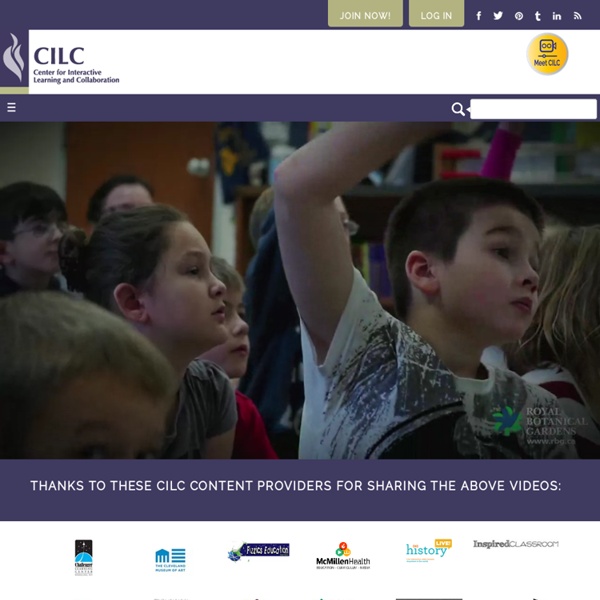
50 Ways to Use Wikis for a More Collaborative and Interactive Classroom Wikis are an exceptionally useful tool for getting students more involved in curriculum. They’re often appealing and fun for students to use, while at the same time ideal for encouraging participation, collaboration, and interaction. Read on to see how you can put wikis to work in your classroom. Resource Creation Using these ideas, your students can collaboratively create classroom valuables. Student Participation
Project Based Learning – The World is the Stage The best educational decision I have made in the past 26 years was introducing Project-Based Learning (PBL). As a secondary school principal, I witnessed first hand the disengagement of students in their schooling coupled to their inability to see the relevance in what they were being taught. Like all school principals, I wanted to provide the best educational opportunities for my students and teaching staff, in an attempt to arrest this disconnection of interest. I believe that PBL has been the answer for Parramatta Marist High (PMH) in Sydney, Australia. The inspiration for Parramatta Marist’s move to PBL came in 2005 when I met with New Tech Foundation (NTF) staff in Napa, California. Connected Learning Principles We are living in a historical moment of transformation and realignment in the creation and sharing of knowledge, in social, political and economic life, and in global connectedness. There is wide agreement that we need new models of education suited to this historic moment, and not simply new models of schooling, but entirely new visions of learning better suited to the increasing complexity, connectivity, and velocity of our new knowledge society. Fortunately, we are also able to harness the same technologies and social processes that have powered these transformations in order to provide the next generation with learning experiences that open doors to academic achievement, economic opportunity, and civic engagement. What would it mean to think of education as a responsibility of a distributed network of people and institutions, including schools, libraries, museums and online communities? At the core of connected learning are three values:
Creating a Culture of Collaboration Through Technology Integration Last week, Chrissy and I were invited to give our presentation from ASB Unplugged, Hardware is Not Enough: The Teacher-Facilitator Partnership, to our Headmaster, Dr. Bill Gerritz, and Deputy Headmaster, Andy Davies. Bill and Andy had heard a brief overview when we reported back about the conference, and wanted to get a deeper understanding of how Chrissy and I see the relationship between teachers and technology facilitators. Our presentation went over well, and Bill asked us to put together an article for the TIE Newspaper. Here’s what I have so far for the article, I would love to get your feedback before I send a finished draft off to Bill:
What the Little League World Series Can Teach Us in the Classroom If you didn’t follow this month’s Little League World Series, you missed out on some amazing baseball and really great kids. I live in Lewisberry, PA. We are located approximately 100 miles from Williamsport, PA, the home to the Little League World Series. What is Connected Learning Ninth-grader Charles Raben has seen first-hand that by connecting the many spheres of his life -- peers, interests and academic pursuits -- new learning experiences can and will present themselves in both organized and unstructured ways. In the summer of 2012, Charles utilized his photography skills and the petition website Change.org to capture and share the story of Jerry Delakas, a longtime local newsstand operator who was in danger of losing his New York City license over a technicality. "I wanted to have that experience of creating change myself." The petition-making process proved to be a life-changing learning experience for the teen. Charles has become even more engaged in school, and all of his academic work is improving as a result of all of these activities because he has an identity now.
'Transient electronics': Biocompatible electronic devices dissolve in body, environment (w/ Video) Tiny, fully biocompatible electronic devices that are able to dissolve harmlessly into their surroundings after functioning for a precise amount of time have been created by a research team led by biomedical engineers at Tufts University in collaboration with researchers at the University of Illinois at Urbana-Champaign. Dubbed "transient electronics," the new class of silk- silicon devices promises a generation of medical implants that never need surgical removal, as well as environmental monitors and consumer electronics that can become compost rather than trash. "These devices are the polar opposite of conventional electronics whose integrated circuits are designed for long-term physical and electronic stability," says Fiorenzo Omenetto, professor of biomedical engineering at Tufts School of Engineering and a senior and corresponding author on the paper "A Physically Transient Form of Silicon Electronics" published in the September 28, 2012, issue of Science .
Social Media for Teachers: Guides, Resources, and Ideas Although students are evermore connected to the social web, many of these networks remain out-of-class digital playgrounds where students congregate. In a 2014 survey of 1,000 teachers, just one in five said they use social media regularly with students. Of course, it can be a challenge to incorporate social media into lessons. 70+ Web Tools Organized For Bloom's Digital Taxonomy The number of web tools currently available to teachers, administrators, and students is downright absurd. You can’t swing an iPad without hitting a free web tool looking to revolutionize your classroom. Luckily, there are a few brave souls out in the world wide web attempting to organize the chaos a bit. We like to take our best shot here at Edudemic but also like to showcase some of the great organizing done by others. One of those fabulous organizers is Phillippa Cleaves ( @pipcleaves – worth following!)
The Top 18 Educational Social Networking Websites for Teachers Today's post is about the top educational social networking sites for this year. All these websites have been shortlisted for Edublogs Award of the best Educational Social Networking Websites for 2012. 1- Computing ++ This is a platform that helps teachers learn computing and computational thinking. The goal is to increase the amount and level of computing education in schools