


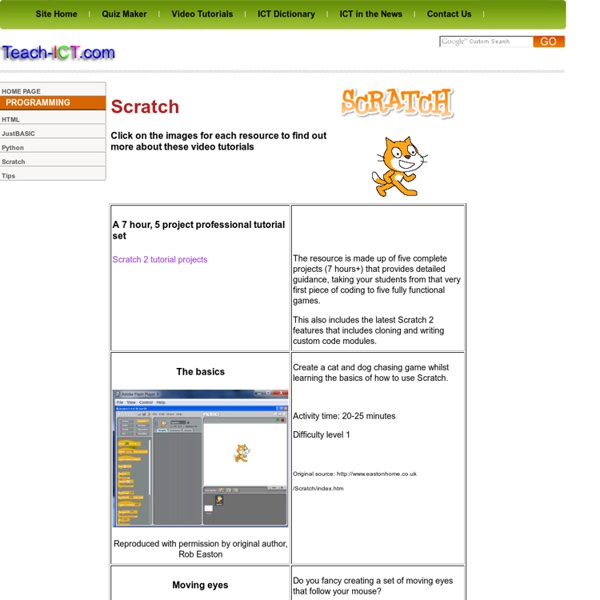
http://www.teach-ict.com/programming/scratch/scratch_home.htm
Scratch Projects Project #11: Communication Project Requirements: 1. Design a user interface where different icons represent catagories of short phrases speech impaired students need. Shall We Learn You never know what will happen next in life. One lazy afternoon, when I was enjoying my afternoon tea, two funny yellow birds showed up at my door. They introduced themselves as Tweet and Mini Tweet. I guess they are twins, but one is much much bigger than the other. They came with questions, and, boys, did I have the answer! Scratch for Budding Computer Scientists: by David J. Malan <malan@post.harvard.edu> Table of Contents IntroductionStatementsBoolean ExpressionsConditionsLoopsVariablesThreadsEventsOscartimeOscartime's Instructions SpriteOscartime's Trash SpriteOscartime's Oscar SpriteConclusion Introduction Most programming languages, on first glance, "look like Greek" to the untrained eye, an amalgam of English and unusual syntax.
The Brighter Futures Blog » Blog Archive Scratch Lesson 1 » The Brighter Futures Blog Do you like playing computer games? Would you like to make your own games? With Scratch, a clever piece of software that is completely free to use, you can create your own animations, interactive stories and games. It’s free to sign up for your own account (although you might want an adult to help you set that up) and you don’t even need to download anything. In a series of how-to guides we shall explore the tools that Scratch offers to make our own games. You do not need to follow these guides but they might help if you want some ideas to get you started.
Scratch 1.4 Reference Guide Introduction | Scratch Interface | Scratch Blocks | Block Descriptions | Appendix Scratch is a new programming language that makes it easy to create interactive stories, games, and animations and share your creations with others on the web. This Reference Guide provides an overview of the Scratch software. If you are just getting started with Scratch, we encourage you to try the Getting Started Guide first (available from the Support section on the Scratch website).
ScratchThat! techConnect ScratchThat! is a project developed by IHMC's techConnect that allows anyone to teach MIT's Scratch with little or no experience with the program or computer programming. This project will consist of 4 lessons that can be used to teach students at a young age. By the end of these 4 lessons, students should be able to make their own basic stories, animations, games, music, and art. Guidelines for a Scratch Club are also provided so that students can continue their experience with Scratch and computer programming. STS-2020-Lesson 14 Hair-by-Chas SCRATCH TUTORIAL SPACE SHUTTLE MISSION STS-2020 Lesson 14 Create a Missile Sprite Description. This lesson, we will use the Paint Editor to create a Missile spite. Learn to Teach , Teach to Learn / Computer Programming with Scratch What is Computer Programming? Writing computer programs means writing instructions, that will make the computer follow and run a program based on those instructions. The process includes designing, writing, testing, debugging/troubleshooting , and maintaining code. This code is written in a programming language. What is Scratch?
Scratch Help - Scratch Help ScratchEd An online community for educators using Scratch, with stories, discussions, and resources, such as the Scratch curriculum guide. Scratch Wiki The Scratch Wiki contains a wide variety of articles by Scratchers for Scratchers, including advanced topics and tutorials. Introduction to Scratch Getting Started With Scratch Scratch Website The Scratch Website is where Scratchers upload their Scratch projects to share (see below) and where you can learn about Scratch. Use the link below to download Scratch. Scratch Getting Started Page where you download Scratch Follow the links to download Scratch to your computer. It's free for you and your students, and there's a version for any computer.
[Level 1] Programming: Scratch What is this Resource? This document was prepared by Sumant Murugesh and Tim Bell at the University of Canterbury. It is not an official document, but is offered as an evolving guide to the resources that are available for teaching the new material in NCEA Digital Technologies (currently focussed on the Programming and Computer Science strand). The structure has been based on various versions of the Body of Knowledge, proposed Standards, and Teaching and Learning guide; the material comes from an extensive search for relevant resources. It is our hope that this resource will evolve based on feedback from teachers, and ultimately end up as teaching plans that are built on the resources. The Best Websites to Learn How to Write Code The best tutorials and websites where you can learn how to write code in PHP, JavaScript, HTML, CSS, Python and all the other popular programming languages. The Learn to Code movement has picked up momentum worldwide and that is actually a good thing as even basic programming skills can have a major impact. If you can teach yourself how to write code, you gain a competitive edge over your peers, you can think more algorithmically and thus can tackle problems more efficiently. Don’t just download the latest app, help redesign it.
10 Tools To Teach Kids The Basics Of Programming We are living in a digital era where gadgets from computers, smartphones to tablets have become an essential part of our lives. Even kids these days pick up an iPad as and figure out apps like how a fish takes to water. With kids becoming more tech-savvy as time goes on, there’s no reason why they can’t learn the basics behind their favorite technology. That’s right, we’re saying that there’s no reason why you can’t teach your kids programming from a young age. This will not only develop the analytical programming skills of kids at early age but will also help them get an idea that whether they want to become a programmer in future.