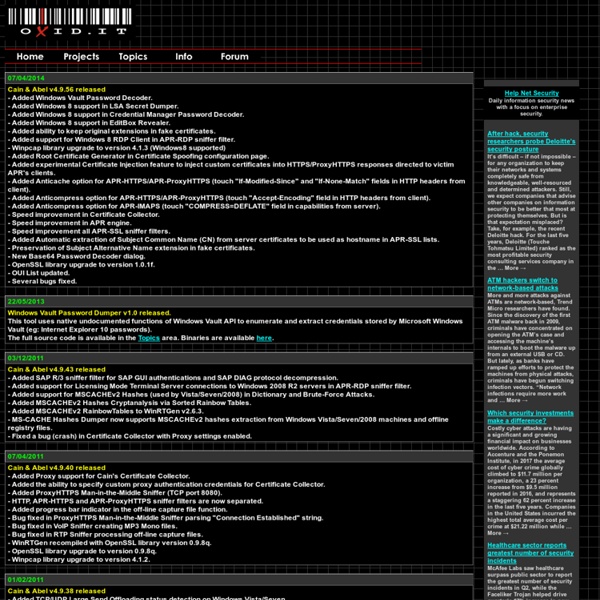Windows BitLocker Drive Encryption Step-by-Step Guide
What is BitLocker Drive Encryption? BitLocker Drive Encryption is an integral new security feature in the Windows Vista operating system that provides considerable protection for the operating system on your computer and data stored on the operating system volume. BitLocker ensures that data stored on a computer running Windows Vista remains encrypted even if the computer is tampered with when the operating system is not running.
John the Ripper password cracker
John the Ripper is free and Open Source software, distributed primarily in source code form. If you would rather use a commercial product tailored for your specific operating system, please consider John the Ripper Pro, which is distributed primarily in the form of "native" packages for the target operating systems and in general is meant to be easier to install and use while delivering optimal performance. This version integrates lots of contributed patches adding GPU support (OpenCL and CUDA), support for a hundred of additional hash and cipher types (including popular ones such as NTLM, raw MD5, etc., and even things such as encrypted OpenSSH private keys, ZIP and RAR archives, PDF files, etc.), as well as some optimizations and features. Unfortunately, its overall quality is lower than the official version's.
Create a Shiny Earth with Photoshop 3D Layers
In this tutorial I'll show you how to create a shiny planet icon using the 3D features of Photoshop CS4 Extended. This will cover basic information about 3D layers and texture maps. Let's get started! Video Tutorial Our video editor Gavin Steele has created this video tutorial to compliment this text + image tutorial. Step 1
Realistic Smoke Effect Photoshop Tutorials
Adobe Photoshop, as we all know is rightfully regarded as the Swiss knife of designers all around the world. With Photoshop, you can literally create all kinds of illustrations that you previously only dream about! With this fantastic tool, you can virtually create any effect you want. It’s like an infinite canvas of your dreams. If you have the imagination, sky is the limit.
GooBing Detroit
A garage in northeast Detroit deteriorates. Lady waving to the street view car in the first image, c. 2009. Nearby the Heidelberg Project, and in the style, though not sure if a Tyree or not. Why Don’t We Own This?
Finding more mobile-friendly search results
Webmaster level: all When it comes to search on mobile devices, users should get the most relevant and timely results, no matter if the information lives on mobile-friendly web pages or apps. As more people use mobile devices to access the internet, our algorithms have to adapt to these usage patterns. In the past, we’ve made updates to ensure a site is configured properly and viewable on modern devices. We’ve made it easier for users to find mobile-friendly web pages and we’ve introduced App Indexing to surface useful content from apps.
Future Gadgets: Hottest concept tech of 2014
1. Typed: A Better Blogging Platform We've mentioned Real Mac Software products before, whether it's Clear for iOS or the simple text editor Typed for Mac, but the latest product from the Brighton based team is something a little bit different. Again going with the Typed name, this time around though it's a web based blogging platform that aims to give you a beautiful writing experience plus all those typical blogging features, like tags, scheduling, additional pages and plenty of callaboration tools. It's mobile friendly, always a plus, and comes with plenty of slick themes.
Photoshop Tutorial: Master Polygons Part 1
Download some of the tutorial files here Thanks go out to Ryan Barber for this tutorial. See more of his work at
The 56 best free Photoshop brushes
Photoshop brushes are a fantastic time-saver as they allow you to quickly create rich artwork without having to draw all the individual design elements. There's a huge spectrum of brushes available ranging from leaf designs to fabric textures, cloud patterns to typography. While Photoshop CC does ship with a set of brushes pre-installed, they only scratch the surface of what's possible with the brush engine. So whether you're using CS3 or have joined the Creative Cloud, grab the free downloads below and start adding amazing design flourishes to your work now!
NETLAB Professional Edition - Login
NETLAB Professional Edition - Login
Home - Networking Academy