


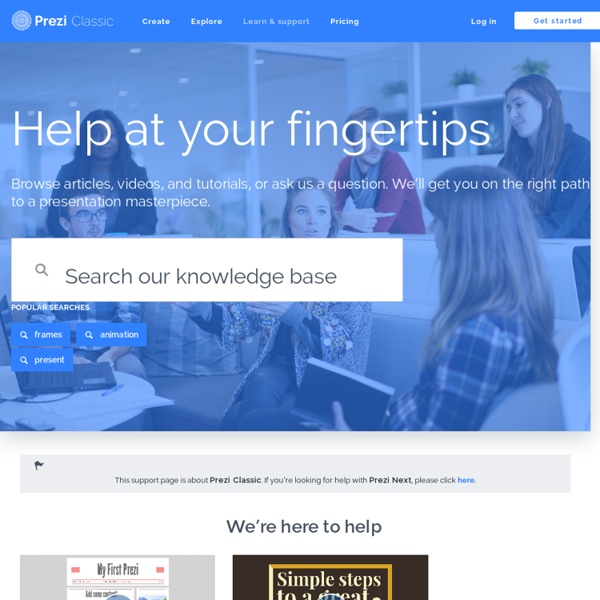
How to ‘Chop’ a YouTube video and embed it into PowerPoint Posted on April 11, 2011 by davefoord Addition to this post made on 20/11/12 – if you are wanting to embed a cropped YouTube video into Moodle then visit YouTube is a wonderful source of videos that can be used very effectively within education, but quite often we only want to show a certain part of the video rather than the whole thing. There is now a free and very easy to use method for doing this called TubeChop, and the output from this can be embedded easily into PowerPoint. One of the great things with TubeChop is you don’t even have to create an account on it, so no passwords to remember (or forget!) Here is a screencast showing how easy this is to use.
Bubbl.us: mindmap getting started guide Create a new Mind Map Once you are signed in, click the "New Mind Map" button. A tab titled "New Mind Map" will appear with the editor underneath. Teacher's Guide on The Use of Podcasting in Education What is a Podcast ? According to the New Oxford American Dictionary a podcast is a " digital recording of a radio broadcast or similar program, made available on the internet for downloading to a personal audio payer." in other words, it is a digital audio file that is created, shared and heard. Podcast can also be in the form of videos streamlined online, however, video podcast is known as vidcast or vodcast. Educational Uses of Podcasts Podcasts can be used for several educational purposes.
Vocaroo: Help <div id="idNoJsErrorBar"><strong>Error: Javascript is disabled. Please enable it to use this website.</strong></div> Do I need a microphone to use Vocaroo? How to Make Copies of Google Documents Shared With You As "View Only" Have you ever come across a Google Document or Google Presentation on the web that you wanted to have a copy of for yourself but discovered that it was shared as "view only?" Most of the Google Documents and Presentations that I share on this blog are marked "view only." Even if the document or presentation is marked "view only" you can still create a copy for yourself.
Mozilla Popcorn Maker What is Popcorn Maker? Popcorn Maker makes it easy to create a mash-up of web components. A cloud-based, browser-based multimedia editor that enhances, remixes and shares web multimedia elements including YouTube videos, Soundcloud clips, Flickr images, Google Maps, Wikipedia entries and interactive 3D models. To learn more about Popcorn Maker, visit Mozilla Webmaker - What is Popcorn Maker? Join a global community of webmakers and create your own unique mash-up of web media using Popcorn Maker and find out how easy webmaking can be applied in your courses! Ideas for using Popcorn Maker in your course
Using ThingLink July 22, 2014ThingLink is an excellent web tool that allows you to create interactive images online. The images you create can come alive by adding to them text, video, music, and links. ThingLink has also recently rolled out a new feature, which is still in beta, that allows you to add interactive pinmarks to YouTube videos. Tips for Recording Screencasts Last month, I wrote a series of posts about virtual client support and some of the tools you can use to do it effectively, covering remote desktop applications and screen capture tools. Another exceptional technology for training clients virtually is screencasting. Today, we’ll cover some of the best practices for developing professional screencasts, and tomorrow I’ll provide a list of screencasting tools to help you get the job done.
How to Create Google Documents With a Landscape Orientation Earlier today on Twitter I answered a fairly common questions about Google Documents. That question is, "can you create a document with a landscape layout?" The answer is yes. MyRRU: how to create video There are several options for creating video for your course. The best place to start is by chatting with your Instructional Designer (ID), who can help you sort though the options and determine what's best for your particular course. Normally, you and the ID will determine that either a) you can "do it yourself" and upload a voice-over PowerPoint/video to Youtube, RRU's media server, or your own option, or b) Media Support Services are needed to shoot either in studio or a classrom. In each case, a link will be generated after the file is uploaded, which you can then copy directly onto your course's page in Moodle. In some instances, your CTET course development team (ID and web developer) may determine that embedding the video is the best route to go, and they will do this for you.
Speech to Text in Google Documents Last week I published a list of ten good Google Docs, Sheets, and Forms Add-ons. This week through a Tweet by Jen Deyenberg I learned of another good one to add to the list. Speech Recognition is a free Google Docs Add-on that will allow to you speak to create a document. Get the Add-on by selecting "Get Add-ons" from the Add-ons drop-down menu in a Google Document.
Mozilla Webmaker Resources Your browser may lack functionality needed by Webmaker to function properly. Please upgrade your browser for an improved experience. Welcome to Webmaker! That username is taken You must choose a username Invalid username.