


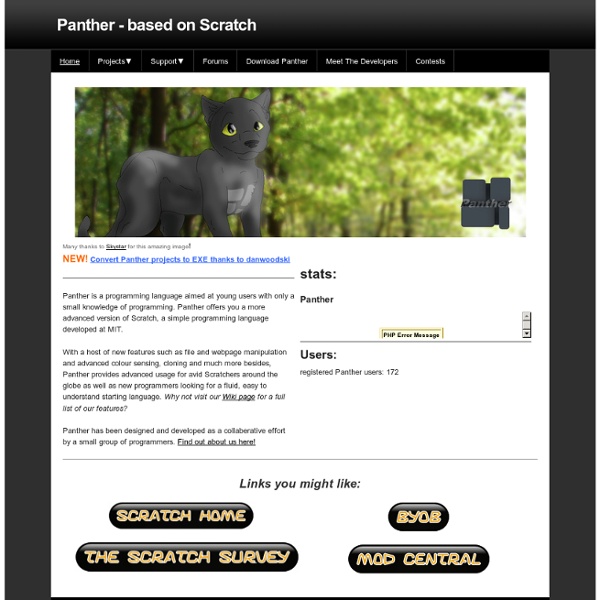
http://pantherprogramming.weebly.com/
Related: pcottleStory Map The Story Map interactive includes a set of graphic organizers designed to assist teachers and students in prewriting and postreading activities. The organizers are intended to focus on the key elements of character, setting, conflict, and resolution development. Students can develop multiple characters, for example, in preparation for writing their own fiction, or they may reflect on and further develop characters from stories they have read. After completing individual sections or the entire organizer, students have the ability to print out their final versions for feedback and assessment. The versatility of this tool allows it to be used in multiple contexts.
Exploring Computational Thinking Google is committed to promoting computational thinking throughout the K-12 curriculum to support student learning and expose everyone to this 21st century skill. What is Computational Thinking? Computational thinking (CT) involves a set of problem-solving skills and techniques that software engineers use to write programs that underlie the computer applications you use such as search, email, and maps. Here are specific techniques. Decomposition: When we taste an unfamiliar dish and identify several ingredients based on the flavor, we are decomposing that dish into its individual ingredients.
Kodu Kodu is a new visual programming language made specifically for creating games. It is designed to be accessible for children and enjoyable for anyone. The programming environment runs on the Xbox, allowing rapid design iteration using only a game controller for input. Programming as a Creative Medium The core of the Kodu project is the programming user interface. The language is simple and entirely icon-based. How to turn your photo into movie-like effect using Photoshop? « ebin What you need to have: Adobe Photoshop What you will learn: colour mood adjustments + depth of field effect + film effect PS: ⌘ key for Mac users / CTRL key for Windows users Colour mood adjustments 1. Adjust the Hue/Saturation: ⌘U/CTRL-U Waterbear is Like Scratch, but for JavaScript Unlike Scratch, you can view the code generated by Waterbear. Elza's vision for the project is much like that of Alan Kay's vision for Squeak and the ideas in the book Mindstorms by Seymour Papert. Elza hopes it can be used in programming books and courses to allow learners to explore code in a more immersive environment, or enable individuals to become "casual programmers." He uses his own kids as examples. His 10 year old son learned Scratch and has moved on to more advanced programming.
Blend Photos Like A Hollywood Movie Poster Written by Steve Patterson. In this Photoshop Effects tutorial, we’re going to learn how to blend photos together like a Hollywood movie poster. Blending photos is easy to do in Photoshop thanks to layer masks, yet finding two photos with similar colors isn’t always so easy, and you end up with a photo effect that doesn’t really seem to look right because the colors don’t match. With this technique, you don’t need to worry about the colors in the images at all because we’ll be removing them completely and adding our own colors to blend the two photos seamlessly. Any recent version of Photoshop will do, but Photoshop CS6 users in particular will want to check out the newly updated Photoshop CS6 version of this tutorial. Here’s the first photo I’ll be using:
Designing A Website For Your Class Lesson Plans and Teacher Timesavers - Huge Collection - Instant Lessons View Collection Need Tons of New Worksheets? - 50,000+ printables - Save Time! View Now... 23 Photoshop Water Tutorials, Some Have PSD 25 Photoshop Water Tutorials, Some Have PSD Details Category: Tutorials Hits: 3009
EDUsummIT 2011: moving education into the digital age Some 120 prominent stakeholders are expected from the EDUsummIT community who are committed to examining the impact of evidence and dissemination strategies on future ICT policies and practices globally. They will report on the impact of UNESCO programmes in ICT in education which served as the basis for the first EDUsummIT conference in 2009 and led to a Call to Action on the Future of ICT in Education. Building on the outcomes of EDUsummIT 2009, the 2011 conference also aims to refine national, international and regional models for the use of ICT in 21st-century education and develop strategies to build a global community in the field of ICT in Education. 30 Great Adobe InDesign Tutorials For Beginners If you have anything to do with the world of publishing, you know about Adobe InDesign. It is one of the best software for online and offline publishing including creation of awesome posters, print layouts, magazines, eBooks and Interactive Documents. 1.
Beyond Pink vs. Blue Share Peggy Orenstein writes in the New York Times today about how various toy stores and toy manufacturers are navigating the minefield of gender and play. Parents of young children often marvel that, despite their own egalitarian intentions, their kids are the ones who police traditional gender norms. Indeed, as Orenstein notes, studies of primate and human toddlers found that while both sexes enjoy stuffed animals and books, boys prefer cars and balls, while girls are drawn to dolls. I myself have an embarrassing childhood memory of being distraught when given the gift of a remote-control airplane; my parents had to remind me to say thank you and then encourage me to play with it—and, of course, it turned out to be a lot of fun.
Snake Wrangling for Kids @ Jason R Briggs Learning to Program with Python. Copyright (C) 2007. All Rights Reserved. SWFK has been completely rewritten and updated, with new chapters (including developing graphical games), and new code examples. It also includes lots of fun programming puzzles to help cement the learning.