

Coronavirus (COVID-19) Resources for Children and Families. Stop Cheating on Google Forms. (Part 1) TikTok & Why Librarians Should Use it – Don't Shush Me! Hello everyone!
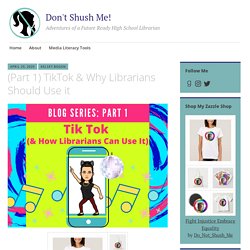
This will be the first post in a planned series of posts about TikTok! I anticipate there will be about 3-4 posts in this series, and they should each be debuted over the next 2 weeks. The posts will cover a range of topics relating to how and why (i think) Librarians should be on TikTok. The posts to follow this one will include more practical “how-to” instructions. Find me on TikTok @gvhslibrary This is the first post in the TikTok blog series!
INTRO (or, why I’m doing a blog series about TikTok) As many of you know, I am now a huge fan of the social media platform TikTok. Some of my favorite tik toks! I’ll start each post in the series by linking to a few of my favorite tik tok videos! This TikTok video the first of my TikTok’s to go “viral.” (Part 1) TikTok & Why Librarians Should Use it For Part 1 of this blog series, I’m posting the transcript of a recent interview that I did about TikTok for librarians. The Interview KJ: What’s been your favorite content to create? Creating your virtual library (quickly) using Slides and Bitmojis as Hyperdocs. Whether or not we are planning for a physical or a virtual school experience in September, it is clear that we need to translate our practice.
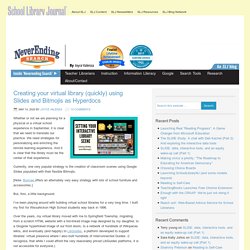
We need strategies for personalizing and enriching the remote learning experience. And it is clear that the library must be the center of that experience. Currently, one very popular strategy is the creation of classroom scenes using Google Slides populated with their flexible Bitmojis. [Note: Buncee offers an alternately very easy strategy with lots of school furniture and accessories.] But, first, a little background: I’ve been playing around with building virtual school libraries for a very long time.
I know, from the data we collected, that these interfaces were used, heavily used. At this moment in time, having a rich digital presence is no longer optional. I thought quite a bit about how important this virtual presence was to me over the course of 25 years. In this prototype I share ideas for what might be included. Some tips: (93) Make a BItmoji Classroom Scene in Google Slides! Your Guide to the Best Audiobook Service Options. Now that we live in this glorious time of instant gratification and digital content on demand (that my 13-year-old self always dreamed of while waiting for out-of-print VHS tapes to arrive in the mail), there are oh so many options for media consumption, and audiobooks are no exception.
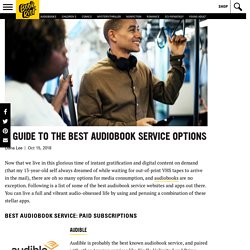
Following is a list of some of the best audiobook service websites and apps out there. You can live a full and vibrant audio-obsessed life by using and perusing a combination of these stellar apps. Best Audiobook Service: Paid subscriptions Audible Audible is probably the best known audiobook service, and paired with other Amazon services like Kindle Unlimited and Prime Reading it’s got a lot to offer fans of the spoken word. With Kindle Unlimited any book you choose that is “Whispersync for Voice-ready” is automatically added to your Audible library. Extras Starting in September 2018, Audible now offers 2 free Originals per month. Category ID: 1529 Audiobooks Newsletter Thank you for signing up! App features. How to Use Google Classroom to be Innovative. , and some are adaptable to online learning, but let’s look at ways to engage students through games just for the connection and fun.
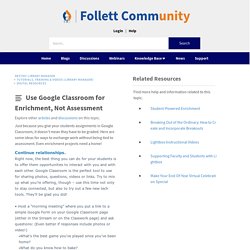
One of the best programs I’ve found is BookWidget. Take a few minutes to sign up for an account, (free for 60 days!) , and add the extension to your Chrome browser. Once you’re signed in, you can create any number of activities that are designed to be pushed out through Google Classroom. Examples: • Use Image Viewer to ask students to reflect on body language in famous paintings or sculptures, like Leonardo Da Vinci’s The Last Supper or John Gast’s American Progress. • Use Timeline and ask students to make a timeline of the most important events in their life up to this point.
. • Split Whiteboard splits the screen into two halves: on the left you can put instructions, and on the right is a digital whiteboard for students to draw or write their responses. . • The Kid Should See This – A collection of 4,300 kid-friendly (but not kid-focused) videos. 6 Ed Tech Tools to Try in 2018.