

6+1 tipp a Google diák kreatív(abb) használatára. Kincskeresés A kincsesládák egy számot rejtenek, melyekre kattintva eljutunk a feladatot tartalmozó diáig.
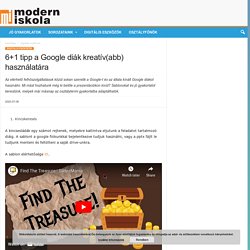
A sablont a google fiókunkkal bejelentkezve tudjuk használni, vagy a pptx fájlt le tudjunk menteni és feltölteni a saját drive-unkra. A sablon elérhetősége itt. eBook készítése Kezdhetjük azzal, hogy az oldalbeállításoknál személyre szabjuk a diák méretét. Bővítmények: Pear Deck – formatív értékelő eszköz, melynek segítségével interaktív kérdéseket, kilépőcetliket tudunk hozzáadni a Google prezentációnkhoz 4. Egy kiinduló diára ráhelyezünk minden objektumot, amire szükségünk van, mint a példa videóban a méhecskét. 5.
Objektumok és nyilak beszúrásával és átszinezésével hozhatunk létre cetliket a dián. A sablon itt tölthető le. 6. Ha már a diákok mindig a közösségi oldalakon lógnak, miért ne vigyük be ezt a tanulási folyamatba? A sablon itt érhető el. +1 „Thin slides” – ötletbörze egy képpel, egy szóval 10 másodpercben Források: Add your Virtual Classrooms to Google Sites. Tanári kincsestáram: Google Forms időzítése. 5 dolog, amit biztosan nem tudtál a Google Forms-ról: Űrlapok, kérdőívek, felmérések készítése mesterfokon - ShiwaForce.com. A Google Forms a címen érhető el, itt készíthető új űrlap akár teljesen nulláról, de választhatunk egy már kész sablont is.
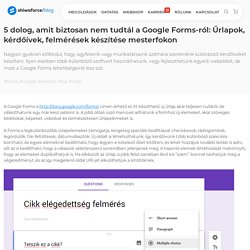
A jobb oldali úszó menüvel adhatunk a formhoz új elemeket, akár szöveges blokkokat, képeket, videókat és természetesen űrlapelemeket is. A Forms a legkülönbözőbb űrlapelemeket támogatja, rengeteg speciális beállítással: checkboxok, rádiógombok, legördülők, file-feltöltések, dátumválasztók. Új oldalt is létrehozhatunk, így kérdőívünk több különböző szekcióra bontható. Az egyes elemeknél beállítható, hogy legyen-e kötelező őket kitölteni, és lehet hozzájuk további leírást is adni, sőt az is beállítható, hogy a válaszok véletlenszerű sorrendben jelenjenek meg. A hasonló elemek létrehozását mekönnyíti, hogy az elemeket duplikálhatjuk is.
Ebben a cikkben azonban néhány további egyedi testreszabhatóságról lesz szó, ami nem feltétlen triviális. 10 Google Docs Tips Every Teacher Should Know. An Excellent Google Drive Feature to Create Collaborative Presentations. 7 Practical Google Sheets Add-ons for Teachers. 7 Google Docs Add-ons Teachers Should Try Out. YouTube. 8 Great Ways to Use Google Slides: Tips for Classroom Teachers. Kasey Bell teaches us eight great ways to use Google Slides.
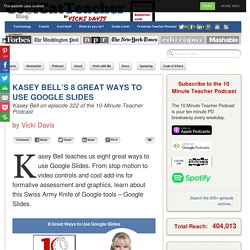
From stop motion to video controls and cool add-ins for formative assessment and graphics, learn about this Swiss Army Knife of Google tools – Google Slides. Kasey Bell’s Google Certification courses are open for enrollment from May 28 until June 10, 2018. Just go to coolcatteacher.com/shake to learn more. Listen Now Link to show: www.coolcatteacher.com/e322 Date: May 29, 2018 Vicki: Today we’re talking with my friend Kasey Bell from “Shake Up Learning” and author of Shake Up Learning: Practical Ideas to Move Learning from Static to Dynamic.
Kasey, today we’re going to talk about all of the cool things that we can do with Google Slides that we might not know that we could do! So what’s your first thing that you see teachers get really excited about what they can do on Google Slides? What tricks do teachers get really excited about in Google Slides? 4 New Google Slides Features to Help You Create Professional Presentations. How to Use Google Forms in the Classroom. Educational Google Apps for Android Users. Educational Google Classroom Apps to Use in Your Instruction. Google Classroom mindenkinek - kobak pont org.
Moodle. To inquire about speaking, consulting, or coaching for your school, district, or event, contact Katherine via goyettekat@gmail.com.
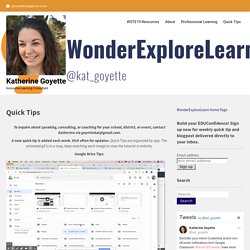
A new quick tip is added each week. Visit often for updates. Quick Tips are organized by app. The animated gif is in a loop, keep watching each image to view the tutorial in entirety. 32 Videos to Get Going in Google Classroom. Google Classroom, Fal, Tanuló. 10 Google Classroom Tips You Didn't Know - SULS029. 20 great ways to start using Google Classroom now. Google Classroom is a powerful yet simple place to manage everything you do with G Suite Apps in the classroom.
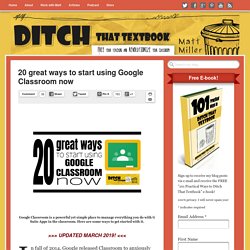
Here are some ways to get started with it. In fall of 2014, Google released Classroom to anxiously awaiting teachers. Since then it has become a favorite among G Suite using educators. Here’s why: It looks and feels like a Google product (which it should and which is a good thing)It’s clean and simple (which hopefully will make it easy to use)It provides a home base for everything you do in Drive. 12 ways to use Google Classroom's newest features.
10 tips to use Google Classroom effectively and efficiently. Google Classroom can be even more powerful with a few tips and strategies to make it efficient and effective.
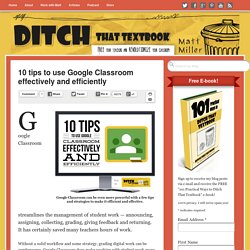
Google Classroom streamlines the management of student work — announcing, assigning, collecting, grading, giving feedback and returning. It has certainly saved many teachers hours of work. Without a solid workflow and some strategy, grading digital work can be cumbersome. 10 Google Classroom time savers for teachers. Google Classroom can already make us more efficient, but these tips can save you even more time and effort.
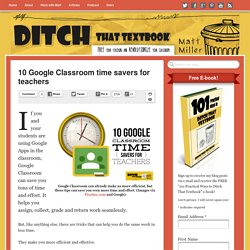
(Images via Pixabay.com and Google) If you and your students are using Google Apps in the classroom, Google Classroom can save you tons of time and effort. It helps you assign, collect, grade and return work seamlessly. But, like anything else, there are tricks that can help you do the same work in less time. They make you more efficient and effective. 10 add-ons to Google Classroom you MUST try. Google Classroom’s basic features are powerful.
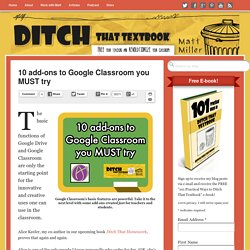
Take it to the next level with some add-ons created just for teachers and students. The basic functions of Google Drive and Google Classroom are only the starting point for the innovative and creative uses one can use in the classroom. Alice Keeler, my co-author in our upcoming book Ditch That Homework, proves that again and again. Alice is one of the only people I know personally who codes for fun. (OK, she’s probably the only one I know like that!) It’s like Google Sheets bows down on one knee to this woman and does her bidding. How to manage Google Classroom like a boss with notifications. Notifications can make you more streamlined and less overwhelmed in Google Classroom.
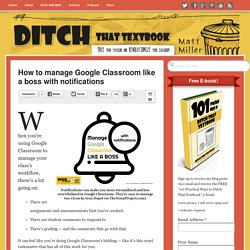
They’re easy to manage too. (Icon by Icon Depot via TheNounProject.com) When you’re using Google Classroom to manage your class’s workflow, there’s a lot going on. There are assignments and announcements that you’ve created.There are student comments to respond to.There’s grading — and the comments that go with that. It can feel like you’re doing Google Classroom’s bidding — like it’s this cruel taskmaster that has all of this work for you. The Google Classroom Quick-Start Guide + tips and tricks!
Google Classroom makes organizing and managing all of your Google Apps activities streamlined and easy.
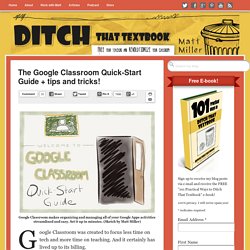
Set it up in minutes. (Sketch by Matt Miller)