

HTML forms - Learn web development. This module provides a series of articles that will help you master HTML forms.
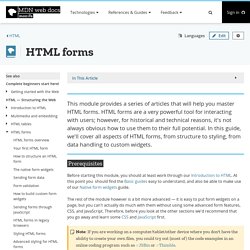
HTML forms are a very powerful tool for interacting with users; however, for historical and technical reasons, it's not always obvious how to use them to their full potential. In this guide, we'll cover all aspects of HTML forms, from structure to styling, from data handling to custom widgets. PrerequisitesEdit Before starting this module, you should at least work through our Introduction to HTML. At this point you should find the Basic guides easy to understand, and also be able to make use of our Native form widgets guide. HTML5 structure—div, section & article ❧ Oli.jp (@boblet) A weblog article Weblog article TitleContent… In HTML4 we’d probably wrap the article in <div class="article"> etc.
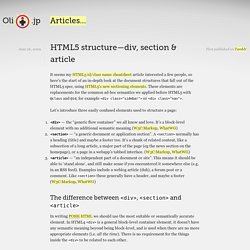
Obviously we should use <article> instead in HTML5. <article><h1>Title</h1><p>Content…</p></article> A long article with subsections (like a thesis) HTML5 Boilerplate: The web’s most popular front-end template. A few HTML tips. A while ago I wrote an article with some CSS tips, now it’s time to give some polish to our HTML!
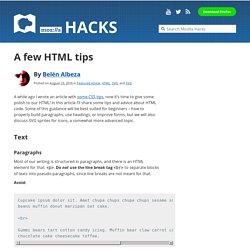
In this article I’ll share some tips and advice about HTML code. Some of this guidance will be best suited for beginners – how to properly build paragraphs, use headings, or improve forms, but we will also discuss SVG sprites for icons, a somewhat more advanced topic. Text Paragraphs Most of our writing is structured in paragraphs, and there is an HTML element for that: <p>. A few HTML tips. HTML Glossary. Class HTML elements can have one or more classes, separated by spaces.
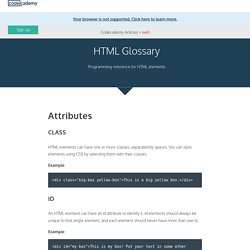
You can style elements using CSS by selecting them with their classes. Example. You can still use div. “Sorry, can you say that again?”
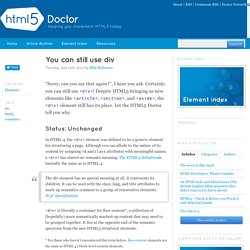
, I hear you ask. Certainly: you can still use <div>! Despite HTML5 bringing us new elements like <article>, <section>, and <aside>, the <div> element still has its place. Let the HTML5 Doctor tell you why. Status: Unchanged. Html5 - What is the difference between <section> and <div>?
HTML attribute reference - HTML (HyperText Markup Language) In HTML, most attributes have two faces: the content attribute and the IDL (Interface Definition Language) attribute. The content attribute is the attribute as you set it from the content (the HTML code) and you can set it or get it via element.setAttribute() or element.getAttribute(). The content attribute is always a string even when the expected value should be an integer. For example, to set an <input> element's maxlength to 42 using the content attribute, you have to call setAttribute("maxlength", "42") on that element. The IDL attribute is also known as a JavaScript property. These are the attributes you can read or set using JavaScript properties like element.foo.
Most of the time, IDL attributes will return their values as they are really used. IDL attributes are not always strings; for example, input.maxlength is a number (a signed long). IDL attributes can reflect other types such as unsigned long, URLs, booleans, etc. HTML element reference - HTML. This page lists all the HTML elements, which are created using tags. They are grouped by function to help you find what you have in mind easily. An alphabetical list of all elements is provided in the sidebar on every element's page as well as this one.
Main root Metadata contains information about the page. This includes information about styles, scripts and data to help software (search engines, browsers, etc.) use and render the page. Sectioning root Content sectioning Content sectioning elements allow you to organize the document content into logical pieces. Text content Use HTML text content elements to organize blocks or sections of content placed between the opening <body> and closing </body> tags. Inline text semantics Use the HTML inline text semantic to define the meaning, structure, or style of a word, line, or any arbitrary piece of text. HTML supports various multimedia resources such as images, audio, and video.
The W3C Markup Validation Service. Classroom. Learn to Code HTML & CSS - Beginner & Advanced. HTML5 Basics - History of HTML (Part1) Web Forms. You are here: Home Dive Into HTML5 Diving In Everybody knows about web forms, right?
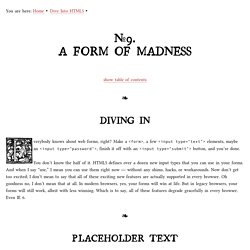
Make a <form>, a few <input type="text"> elements, maybe an <input type="password">, finish it off with an <input type="submit"> button, and you’re done. You don’t know the half of it. Using HTML sections and outlines - Web developer guides. Important: There are currently no known implementations of the outline algorithm in graphical browsers or assistive technology user agents, although the algorithm is implemented in other software such as conformance checkers.
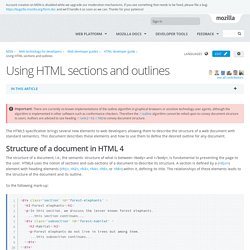
Therefore the outline algorithm cannot be relied upon to convey document structure to users. Authors are advised to use heading rank (h1-h6) to convey document structure. The HTML5 specification brings several new elements to web developers allowing them to describe the structure of a web document with standard semantics.
This document describes these elements and how to use them to define the desired outline for any document. Structure of a document in HTML 4Edit The structure of a document, i.e., the semantic structure of what is between <body> and </body>, is fundamental to presenting the page to the user. So the following mark-up: leads to the following outline: 1. Element Index. You Only Need 10 HTML Tags. This tutorial is an introduction to the 10 most common HTML tags.
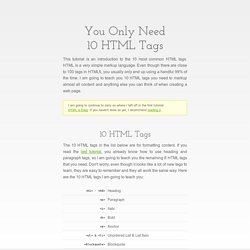
HTML is a very simple markup language. Even though there are close to 100 tags in HTML5, you usually only end up using a handful 99% of the time.