

Free Water Normal Maps by Trompe Loeil. A few weeks ago I blogged a water tutorial that required you guys to download the Flood plugin for photoshop.
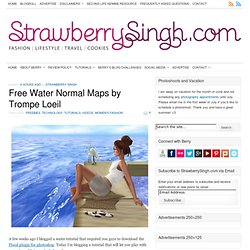
Today I’m blogging a tutorial that will let you play with water inworld, instead of photoshop. The talented and very generous Cory Edo of Trompe Loeil has released 10 water normal maps for free which you can use to play around with inworld. I decided to make a quick video to show you guys how I used them for the image in this post. It’s so simple and I’m sure will improve our inworld water pictures tremendously. Here’s the link to the video on youtube, and I’m also embedding it below: You can pick up the water normal maps on marketplace for free. » You can view all of my current tutorials on my tutorials page. Credits: *Skin: -Glam Affair- Livy skin- India – 04 D by Aida Ewing (Arcade) *Hair: Exile::London by Kavar Cleanslate (Arcade) *Top: Coquet. Like this: Like Loading... Related Adorn If you're on my plurk timeline you'll know that I've had quite the frustrating day. In "Fashion" Snapshot tips and tricks! So a lot of the questions I get asked have something to do with my photos, and since I just hit 500 followers on Tumblr (yay!)
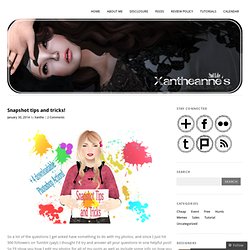
I thought I’d try and answer all your questions in one helpful post! So I’ll show you how I edit my photos for all of my posts as well as include some info on how you can get better quality snapshots and I’ve even made 4 photoshop actions you can download and have a play around with for your own snapshots! I’m not an expert at all, nor did I take any classes. All of these tips and tricks were found out through experimentation and looking at online tutorials! 1. So maybe you’re new to SL, new to the blogging/photography game or just want to take nice photos to show your friends what you get up to on your SLadventures. Which brings me onto tip number 1. When you’re taking a snapshot using the camera button, you should see a drop down menu. An alternative I like to use for waist-up shots is the High-res snapshot option. 2. Here’s another tip! Oooh fancy gifs! Video Tutorials: Quick Edit for a Closeup Portrait « HarlowHeslop.com. For my second video I decided to do a tutorial on quick editing for a closeup portrait.
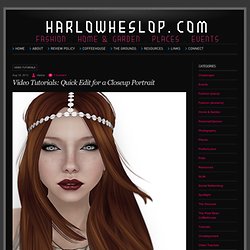
I know sometimes we want to have a new profile picture, or just a new picture in general & it’s nice to know some quick and easy steps so that you can edit effortlessly with just a few minutes of time. First Issue of SL Photography is Now Out. Projectors Made Easy as 123. Since Gidge and I have been playing with projectors lately, a few people have checked out the tutorials and asked a few questions about how to do it.
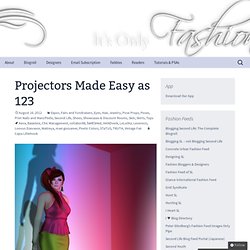
So Gidge got the great idea of setting up a pose box with the projector and light leak texture built right in along with some poses situated in the sweet spot where the projectors come together. Thus the Status Dual Projector Box 1.0 was born. It makes taking fun pictures as easy as 123. Tutorial – Taking high-res blog snapshots for intermediate users A few friends have been requesting that I do a tutorial outlining the steps I go through when working on pictures for my blog and Flickr photostream.
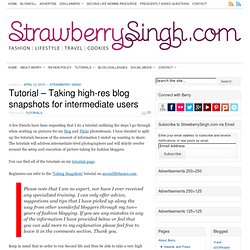
I have decided to split up the tutorials because of the amount of information I ended up wanting to share. The tutorials will address intermediate-level photographers and will strictly revolve around the setup and execution of picture-taking for fashion bloggers. WindLight Settings WindLight is a revolutionary atmospheric lighting and rendering system within Second Life that can assist photographers of all skill levels to create stunning visuals.
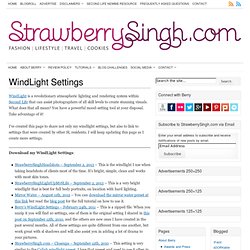
What does that all mean? You have a powerful mood-setting tool at your disposal. Take advantage of it! I’ve created this page to share not only my windlight settings, but also to link to settings that were created by other SL residents. I will keep updating this page as I create more settings. Download my WindLight Settings: StrawberrySinghHeadshots – September 2, 2013 – This is the windlight I use when taking headshots of clients most of the time. How to install: To install these settings you will need to download them, unzip them, and then copy them into the following folders. Windows XP – C:\Documents and Settings\USERNAME\Application Data\SecondLife\user_settings\windlight\skies Mac – use Go menu > Go to Folder and paste in: ~/Library/Application Support/SecondLife/user_settings/windlight/skies. Tutorials Second Life Tutorials.