

Free Software Utilities - No Nonsense Software. PrintFolder 1.3 Handy utility to print or save a list of files located in any folder.
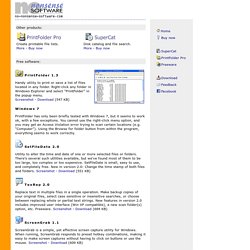
Right-click any folder in Windows Explorer and select "PrintFolder" in the popup menu. Windows 7 PrintFolder has only been briefly tested with Windows 7, but it seems to work ok, with a few exceptions. You cannot use the right-click menu option, and you may get an Access Violation error trying to scan certain locations (e.g. SetFileDate 2.0 Utility to alter the time and date of one or more selected files or folders.
TexRep 2.0 Replace text in multiple files in a single operation. ScreenGrab 1.1 ScreenGrab is a simple, yet effective screen capture utility for Windows. DeskSweeper 2.0 Hide all desktop icons (including Recycle Bin, My Computer, Network Neighbourhood, etc.) RGBtoHEX 1.1a Useful HTML color picker, suitable for web developers. How do I print a drive's directory structure? - windows freeware directories. Print Windows Folder Structure with YourDir. Using Windows Explorer, printing a list of files is hard work – in fact, it’s almost impossible.
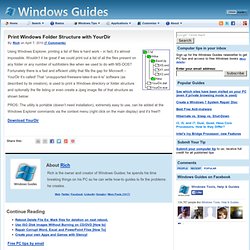
Wouldn’t it be great if we could print out a list of all the files present on any folder or any number of subfolders like when we used to do with MS-DOS? Fortunately there is a fast and efficient utility that fills the gap for Microsoft – YourDir it’s called! That “unsupported-freeware-take-it-as-it-is” software (as described by its creators), is used to print a Windows directory or folder structure and optionally the file listing or even create a Jpeg image file of that structure as shown below: PROS: The utility is portable (doesn’t need installation), extremely easy to use, can be added at the Windows Explorer commands via the context menu (right click on the main display) and it’s free!!!
Download YourDir About Rich Rich is the owner and creator of Windows Guides; he spends his time breaking things on his PC so he can write how-to guides to fix the problems he creates. Free PC tips by email. Print the Contents of Any Windows 7 Folder. Since Windows 95, there has been a missing feature in the operating system that frustrates many users.
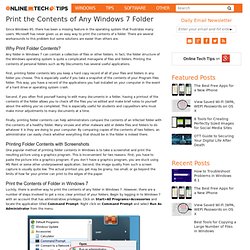
Microsoft has never given us an easy way to print the contents of a folder. There are several workarounds to this problem but some solutions are easier than others are. Why Print Folder Contents? Any folder in Windows 7 can contain a collection of files or other folders. In fact, the folder structure of the Windows operating system is quite a complicated menagerie of files and folders. First, printing folder contents lets you keep a hard copy record of all of your files and folders in any folder you choose. Second, if you often find yourself having to edit many documents in a folder, having a printout of the contents of the folder allows you to check off the files you’ve edited and make brief notes to yourself about the editing you’ve completed.
21 Command Prompt Tricks and Hacks. The Windows Command Prompt tool, and many of its commands, might seem boring or even relatively useless at first glance, but as anyone who has ever used the Command Prompt very often can tell you, there's much to love!
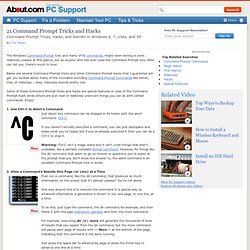
Below are several Command Prompt tricks and other Command Prompt hacks that I guarantee will get you excited about many of the mundane sounding Command Prompt commands like telnet, tree, or robocopy... okay, robocopy sounds pretty cool. Some of these Command Prompt tricks and hacks are special features or uses of the Command Prompt itself, while others are just neat or relatively unknown things you can do with certain commands.
Enjoy! 1. Use Ctrl-C to Abort a Command Just about any command can be stopped in its tracks with the abort command: Ctrl-C. If you haven't actually executed a command, you can just backspace and erase what you've typed, but if you've already executed it then you can do a Ctrl-C to stop it. YourDir.