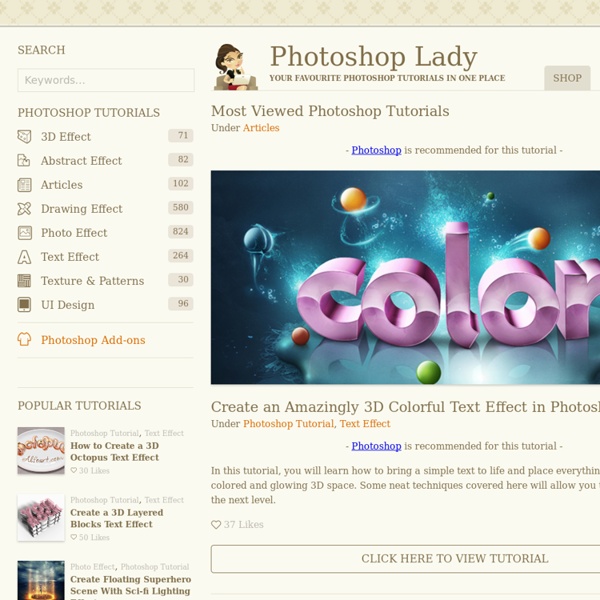Faire un Texte à Effet Brillant avec Photoshop - Tuto Photoshop les meilleurs tutoriaux photoshop parmis les tutoriaux photoshop du net Cs6, Cs5, cs4, cs3 et cs2 - CometBird
Faire un Texte à Effet Brillant avec Photoshop Bienvenu dans ce nouveau tutoriel, dans ce dernier nous allons appliquer un super effet braillant sur un texte en utilisant les styles de calque, quelques textures et bien sur des techniques de TutsPS. Et voilà un aperçu du résultat final. Avant de commencer le travail vous devez télécharger le pack de ressource suivant ouvrez, nouveau document de 2000x1700 pixels , résolution 72Dpi , couleurs RVB8bits puis remplissez le fond avec du Gris foncé #1e1e1e. Ensuite rendez-vous dans les options de fusion (n'oubliez pas de déverrouiller le calque en cliquant deux fois sur le petit cadenas à côté de la vignette du calque). Maintenant ajoutez des étoiles en suivant ce tutoriel Nous allons maintenant créer deux grilles, pour le faire suivez la même méthode utilisée dans ce tutoriel Prenez l'outil gomme (E) et effacez quelques bouts. Puis changez leur mode de fusion en Densité couleur – Ensuite importez l'image du halo suivante dans votre document
The Hitchhiker's Guide to the Galaxy
Space... is big. Really big. You just won't believe how vastly hugely mindbogglingly big it is... Once you do know what the question actually is, you'll know what the answer means... The Hitchhiker's Guide to the Galaxy by Douglas Adams—eventually continued by Eoin Colfer after Douglas' death—started as a comedy radio play on the BBC in 1978 and expanded into a TV series, a series of novels, and a feature film. The story follows the adventures of Arthur Dent, the last human who hitched a ride off Earth moments before it was destroyed to make way for a hyperspace bypass. In many of the more relaxed civilizations on the Outer Eastern Rim of the Galaxy, the Hitchhiker's Guide has already supplanted the great Encyclopaedia Galactica as the standard repository of allknowledge and wisdom... Introduction[edit] This planet has—or rather had—a problem, which was this: most of the people living on it were unhappy for pretty much all of the time. Chapter 1[edit] "But the plans were on display . . ." No.
24 Really Cool Photoshop Actions To Enhance Photography
Photoshop actions are the best — they save time and make you more productive during post-processing. They can be used to speed up repetitive tasks, make quick work of time consuming edits, and give you a little creative inspiration. So here are 24 Really Cool Photoshop Actions To Enhance Your Photography These actions are not simple, filter-playing actions. Download PROActions Bundle – Film & Special Effects → HDR legendary image actions work for any image size (doesn’t matter how large it is) Download HDR Legendary Image Action → So, here are 100 photo styles to quickly enhance your images. Download 100 Photo Styles → 90 Premium Actions Set is a pack of professional Photoshop actions perfect for photographers and graphic designers. Download 90 Premium Actions Set → This action not only creates a sketchy hand drawn effect on your photos, it also creates the paper texture needed for the effect itself! Download Photograph to Sketch Art – Photoshop Action → Download Cinematic Photo Effects →
50 free Photoshop actions to create stunning effects | Photoshop
The best free Photoshop actions can save you a lot of time if you're aiming to create a particular type of effect in Adobe's industry-standard image editing software. While doing it yourself can be time-consuming, Photoshop actions bundle in all the changes and processes needed to achieve a result while still allowing some fine-tuning once they've been applied. You can create Photoshop actions yourself, which is super handy if you find yourself repeating the same processes regularly. But you can also import Photoshop actions that have been made by other creators – and some of these creators are so kind as to give away Photoshop actions for free. To get you started check out our guide on how to download Photoshop and take a look at our collection of the best Photoshop plugins. Free Photoshop actions: Photo filters 01. Download Cyberpunk from Behance This set of 10 Photoshop actions gives your images an instant Cyberpunk aesthetic. 02. Download Creamy Vintage from Shutter Pulse 03. 04. 05.
Tuto
Efeitos Realistas « %%% Blog CNN %%% - Curiosidades Na Net
novembro 6, 2008 at 3:46 pm Blog CNN 494 comentários By Samara Clique em “mais” para ver todas as imagens Anúncios Curtir isso: Curtir Carregando... Entry filed under: Arte, Curiosidades.
50 Portrait Retouching Tutorials To Take Your Photoshop Skills To A New Level
Email Is it something that often happens to you? You just sit and keep on looking through your photos on the computer screen trying to take a closer look at your full-size pictures. And then it occurs to you that they didn’t really suck that much during the actual shoot? Of course, what you see during the shoot with your eyes and what you get after the photo session is not the same thing. But do not let your despair take possession of you! Photoshop is capable of making slightly imperfect photo into an awesome shot. 1. 2. 3. 4. 5. 6. 7. 8. 9. 10. 11. 12. 13. 14. 15. 16. 17. 18. 19. 20. 21. 22. 23. \24. 25. 26. 27. 28. 29. 30. 31. 32. 33. 34. 35. 36. 37. 38. 39. 40. 41. 42. 43. 44. 45. 46. 47. 48. 49. 50.
Create a Glamorous Vintage-Style Poster in Photoshop
In this Photoshop tutorial, I will walk you through a process of creating digital work inspired by older magazine fashion ads. You will learn how to use basic shapes and brushes to create an abstract background, see how layers react to one another with Blend Modes, how to create trendy abstract shapes, how Gradient Maps can be used to influence the overall design and more. Preview Tutorial Resources Step 1: Set Up the Photoshop Document Open up Photoshop and create a new document (Ctrl/Cmd + N) with your desired canvas size (mine is 800x1200px) and then fill the Background layer with dark gray (#181a1c). Step 2: Add a Gradient Map Adjustment Layer Go to Layer > New Adjustment Layer > Gradient Map. Step 3: Create Light Spots Create a new layer just above the Background layer (but below the Gradient Map adjustment layer that we created in the last step). As you can see below, the Gradient Map adjustment layer does the rest of the work. Step 4: Create an Abstract Design Element Tutorial Summary
Plugin