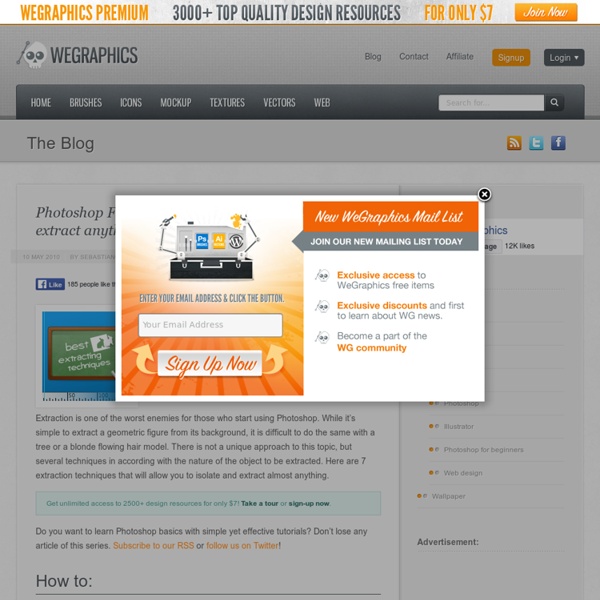Photoshop Tips & Tricks
In 1990, I had the great pleasure of introducing Russell Brown and a new software package from Adobe to several hundred attendees of my Great Graphics Tips session at Macworld. Photoshop Tips & Tricks has been part of DT&G ever since. High dynamic range, HDR WOW Trey Ratcliff's writings and tutorials in high dynamic range photography has spawned a huge following in this dramatic technique for taking pictures. When you see it, you won't be able to resist the camera to Photoshop results Design Projects: Easier?
10 Creative Adobe Photoshop Tutorials
Post written by David Klhufek Freelance graphic, website designer, in the round for over more 10 years now.. If you fancy our work and are looking for graphic design, webdesign, logo or something special try to hire us right now!!! David has written 198 awesome articles for Phirebase.com Do you like this post? Get more with our Newsletter!!!
Shoe Lacing Methods
Mathematics tells us that there are more than 2 Trillion ways of feeding a lace through the six pairs of eyelets on an average shoe. This section presents a fairly extensive selection of 50 shoe lacing tutorials. They include traditional and alternative lacing methods that are either widely used, have a particular feature or benefit, or that I just like the look of. 50 Different Ways To Lace Shoes Criss Cross Lacing This is probably the most common method of lacing normal shoes & boots.
20 PSD Tuts That Will Turn You Into A Photoshop Guru
Many people can use Photoshop, but only a select few can call themselves gurus. Learn all the methods in the 20 tutorials below and you’ll be well on your way to joining this elite. Rather than focus on tuts for beginners, intermediates or advanced users, we’ve simply chosen ones which produce jaw-dropping effects. All of them are easy to follow, although most do require at least some prior knowledge and experience.
Back-to-School With 40 Excellent Adobe Illustrator Tutorials
Advertisement Learning is a process which continues throughout the life of an artist, graphic designer, and illustrator. Along the way, designers find the task of mastering Adobe Illustrator a large obstacle which requires practice and experience in using the vector-based application. Practice comes in the form of tutorials, which offer tips, tricks, and artistic styles from other designers who have mastered certain techniques based on their experience. From these tutorials, a designer can polish their skillsets on a variety of topics which will strengthen their own artwork.
Realistic Folder Paper: Photoshop
Today we will learn how to realize a folded paper text effect from scratch in Photoshop. We will firstly create the background using a couple of patterns, then we will work on the type treatment with the help of the pen tool, layer masks and other useful techniques related to dodge,burn and the transform tool. This tutorial is very simple to follow, so I suggest to everyone to give a try. Preview: Click to enlarge Become a Premium Member and get unlimited access to source files and premium resources for only 7$/month.
75 Excellent Photoshop Photo Manipulation Tutorials
The first thing that clicks our mind when we talk about image editing and photo manipulation is Adobe Photoshop. Photoshop is such a great tool for image editing but on the other hand it is quite hard to master. Photo manipulation is the art of photo editing. It is another name of passion and creativity.
Five Tips on How to Take Better Portraits in Natural Light at The Phoblogr...
There are some photographers that will only shoot in natural light. Indeed, when my good friend Jason tested out a Hasselblad H4D, he shot with his own natural light studio. If you want to take the minimalist approach, here are a couple of tips on how to do just that.