

Dstat : outil de monitoring complet pour Linux. I.
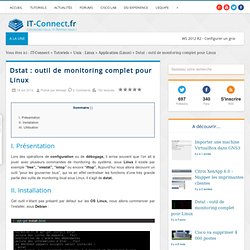
Présentation Lors des opérations de configuration ou de débogage, il arrive souvent que l’on ait à jouer avec plusieurs commandes de monitoring du système, sous Linux il existe par exemple “free”, “vmstat”, “iotop” ou encore “iftop”. Aujourd’hui nous allons découvrir un outil “pour les gouverner tous”, qui va en effet centraliser les fonctions d’une très grande partie des outils de monitoring local sous Linux, il s’agit de dstat. II. Installation Cet outil n’étant pas présent par défaut sur les OS Linux, nous allons commencer par l’installer, sous Debian : III. L’utilisation de dstat est plutôt simple bien que l’outil soit très complet. On voit donc ici que dstat nous avertit que si aucune métrique n’a été choisie, l’affichage par défaut affiche les options c, d, n ,g et y.
Pour que ce soit un peu plus parlant, on peut rajouter une colonne temps qui va indiquer la date et l’heure des métriques affichées. Dstat -tncms --output /tmp/file.csv 10. Redondance de serveurs DHCP sous Linux. I.

Présentation Le service DHCP est très répandu dans les entreprises afin de distribuer une configuration réseau dynamiquement aux clients du réseau. Ce service permet une souplesse dans l’administration et la gestion des adresses IP au sein d’un réseau d’entreprise. Toutefois, il se peut que pour une raison ou pour une autre le serveur DHCP de votre entreprise tombe en panne, et là c’est le drame, vos clients n’obtiennent plus d’adresses IP dynamiquement et donc ne peuvent pas se connecter au réseau.
18 commands to monitor network bandwidth on Linux server. Network monitoring on Linux This post mentions some linux command line tools that can be used to monitor the network usage.
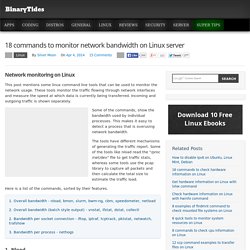
These tools monitor the traffic flowing through network interfaces and measure the speed at which data is currently being transferred. Incoming and outgoing traffic is shown separately. Some of the commands, show the bandwidth used by individual processes. This makes it easy to detect a process that is overusing network bandwidth. The tools have different mechanisms of generating the traffic report. Here is a list of the commands, sorted by their features. 1. 1. Nload is a commandline tool that allows users to monitor the incoming and outgoing traffic separately. So if you just need to take a quick look at the total bandwidth usage without details of individual processes, then nload will be handy. $ nload Installing Nload - Fedora and Ubuntu have got it in the default repos.
. # fedora or centos $ yum install nload -y # ubuntu/debian $ sudo apt-get install nload. 25 Hardening Security Tips for Linux Servers. Everybody says that Linux is secure by default and agreed to some extend (It’s debatable topics).
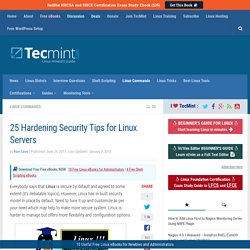
However, Linux has in-built security model in place by default. Need to tune it up and customize as per your need which may help to make more secure system. Linux is harder to manage but offers more flexibility and configuration options. Securing a system in a production from the hands of hackers and crackers is a challenging task for a System Administrator. This is our first article related to “How to Secure Linux box” or “Hardening a Linux Box“. 1. Configure the BIOS to disable booting from CD/DVD, External Devices, Floppy Drive in BIOS. Set GRUB Password to Protect Linux Servers 2.
It’s important to have different partitions to obtain higher data security in case if any disaster happens. . / /boot /usr /var /home /tmp /opt 3. Do you really want all sort of services installed?. # /sbin/chkconfig --list |grep '3:on' Agile Deployment - Produit. Check hardware information on Linux with hwinfo command. Hwinfo The hwinfo command is a very handy command line tool that can be used to probe for details about hardware components.
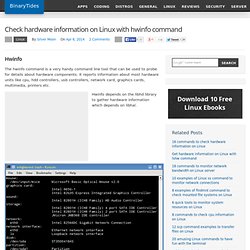
It reports information about most hardware units like cpu, hdd controllers, usb controllers, network card, graphics cards, multimedia, printers etc. Hwinfo depends on the libhd library to gather hardware information which depends on libhal. Hwinfo is available in the repositories of Ubuntu and Debian. # ubuntu, debian $ sudo apt-get install hwinfo To install Hwinfo on Fedora or CentOS follow this post How to install hwinfo on Fedora 19/20 and CentOS 5/6 Using hwinfo The help information explains how to use it $ hwinfo --help Usage: hwinfo [options] Probe for hardware. The options are few, just mention the hardware item for which you would like to see the information and it would display that only. 1.
Running hwinfo without any options would display detailed information about all hardware units $ hwinfo 2. . $ hwinfo --short Here is the output from my system Save it to a file.