

The New Doctopus & Add-ons Gallery. Free Technology for Teachers. Google Forms Released Two New Interesting Features. September 3, 2014 Google Forms is one of the powerful tools for creating surveys, polls, questionnaires and quizzes.
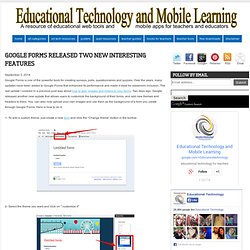
Over the years, many updates have been added to Google Forms that enhanced its performance and made it ideal for classroom inclusion. The last update I covered in a previous post was about how to add images and videos to your forms. Two days ago, Google released another new update that allows users to customize the background of their forms and add new themes and headers to them. You can also now upload your own images and use them as the background of a form you create through Google Forms. Here is how to do it: 1- To add a custom theme, just create a new form and click the “Change theme” button in the toolbar. 2- Select the theme you want and click on " customize it" 3- Now click on "form background" and/or "page background" to customize the form and page of your form respectively.
Drum Roll, Please! Announcing the Newly Released Doctopus, A Google Add-on for Docs. Classroom teachers spend most of the day chasing after students and the rest of their afternoons and evenings chasing after paper.
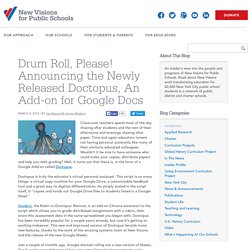
Time and again educators lament not having personal assistants like many of their similarly-educated colleagues. Wouldn’t it be nice to have someone who could make your copies, distribute papers and help you with grading? Well, it turns out that there is, in the form of a Google Add-on called Doctopus. Doctopus is truly the educator’s virtual personal assistant.
This script is so many things: a virtual copy machine for your Google Drive, a customizable feedback tool and a great way to digitize differentiation. Goobric, the Robin to Doctopus’ Batman, is an add-on Chrome extension to the script which allows you to grade distributed assignments with a rubric, then store this assessment data in the same spreadsheet you began with. Just a couple of months ago, Google started rolling out a new version of Sheets. Apps Script lovers REJOICE! Aesthetics Organization. Overview - Welcome to Flubaroo. The grades created by Flubaroo will be located in an adjacent worksheet called "Grades", as shown: For each submission, Flubaroo will show which questions were answered correctly ("1" point"), which incorrectly ("0" points), and which were not graded.
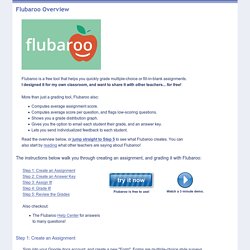
If less than 60% of students got a question correct, the question will be highlighted in orange to alert you. Additionally, students who scored less than 70% on the assignment will be highlighted in red. The Flubaroo menu will now offer you the ability to email each student their grades, view a summary report, or regrade the assignment. You might want to regrade the assignment if more students submitted answers, or if you want to throw out a question that most students got wrong. This is How to Automatically Grade Quizzes Using Google Forms. March 26, 2014 Today somebody emailed me asking for a web tool to use for automatic grading.
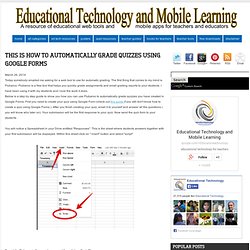
The first thing that comes to my mind is Flubaroo. Flubaroo is a free tool that helps you quickly grade assignments and email grading reports to your students. I have been using it with my students and I love the work it does. Below is a step by step guide to show you how you can use Flubaroo to automatically grade quizzes you have created in Google Forms. First you need to create your quiz using Google Form (check out this guide if you still don't know how to create a quiz using Google Forms ). You will notice a Spreadsheet in your Drive entitled "Responses".
Search for Flubaroo in the search pane and then click on "install" Grant authorization to the app. Google Formulär. Welcome to Flubaroo. How to use the Autocrat script to merge data in Google Docs. How to Quickly Create PDFs in Google Drive. Educational Technology and Mobile Learning: google forms. 8 Steps to Create Engaging Google Forms ( for Teachers ) Today's tutorial is on the use of Google forms.
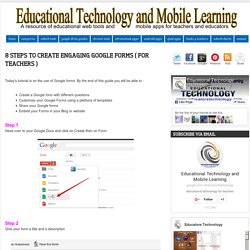
By the end of this guide you will be able to : Create a Google form with different questionsCustomize your Google Forms using a plethora of templatesShare your Google forms Embed your Forms in your Blog or websiteStep 1 Head over to your Google Docs and click on Create then on Form Step 2 Give your form a title and a description Step 3 Choose a background for your form to make it look cute. To do this click on " Theme " on the top bar as is displayed in the screenshot below. Step 4 Now you start filling up you form. And then choose which type of questions you want to use. Here is how each form looks like.
Multiple choice questions Grid Scale Choose from a list Check-boxes Paragraph text Or just text. A Short Guide to Creating and Grading Quizzes Through Google Forms. This is How to Create Rubrics Using Google Form. After the recent updates Google brought to its productivity suite in Google Drive things have become way more interesting there.
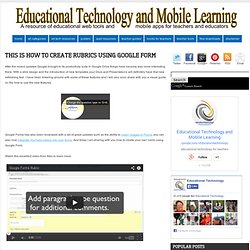
With a slick design and the introduction of new templates your Docs and Presentations will definitely have that new refreshing feel. I have been tinkering around with some of these features and I will very soon share with you a visual guide on the how to use the new features. Google Forms has also been revamped with a set of great updates such as the ability to insert images in Forms, you can also now integrate YouTube videos into your forms. Teachers Visual Guide to Adding Videos to Google Forms. Using Google Forms. How to Create Image-Based Quizzes in Google Forms.