

Flash Professional. Adobe Flash Professional Adobe Flash Professional software is the industry-leading authoring environment for creating engaging interactive experiences.
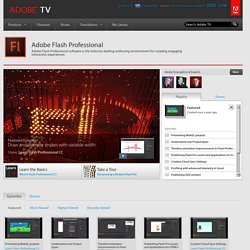
To view this content, you need the latest version of the Flash Player. Flash Platform * Example: Creating a basic application. ActionScript 3.0 can be used within a number of application development environments, including the Flash Professional and Flash Builder tools or any text editor.
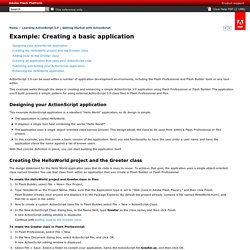
This example walks through the steps in creating and enhancing a simple ActionScript 3.0 application using Flash Professional or Flash Builder. The application you’ll build presents a simple pattern for using external ActionScript 3.0 class files in Flash Professional and Flex. Designing your ActionScript application This example ActionScript application is a standard “Hello World” application, so its design is simple: The application is called HelloWorld. Add interactivity with code snippets. Working with conditional statements from the Course ActionScript 3.0 in Flash Professional CS5 Essential Training. Have you ever wondered how applications can think and make decisions?

Conditional statements allow you to specify a block of code that runs only if a particular condition is met, and power many different parts of code, including artificial intelligence and games. In this application I have here, I can test the movie and press a key to make the boarder move to the right. Now, it doesn't matter which key I press. I am pressing the up arrow now and the Spacebar now; the boarder always moves to the right. What if we wanted to only move him to the right when we press the right key and move him to the left when we press the left key? I'll close the window, select the first keyframe of the actions layer and open up the Actions panel.
Here I'll type the word 'if' lowercase, some parentheses, and then I am going to wrap that code that says boarder_mc.x inside of curly braces. Creating an Image Gallery in Flash. By Blue Chi (Riyadh Al Balushi) | Intermediate | Flash CS3 | Page 1, 2, 3, 4 This tutorial will teach you how to create an animated interactive Flash gallery.

The gallery items could be scrolled through horizontally and a larger image is displayed when a thumbnail is clicked. We are going to create this gallery using ActionScript only. We will be using ActionScript loops, conditionals, and the Tween class. You can follow this tutorial without necessarily knowing much about all of these, but you will benefit more if you do read each of the tutorials we have previously written on each of these topics.
You can examine an example of our gallery we will be creating below. Photography By Riyadh Al Balushi © Our tutorial will be divided into three sections: Setting Up the Images You will have to create thumbnails for each of your images, the size that I used here is 150x150 pixels, while the actual images of the gallery are 400x400 pixels each. Starting off Summary of this section: Getting started with Flash Professional. Array - Adobe ActionScript® 3 (AS3 ) API Reference. AS3 function sortOn(fieldName:Object, options:Object = null):Array Sorts the elements in an array according to one or more fields in the array.
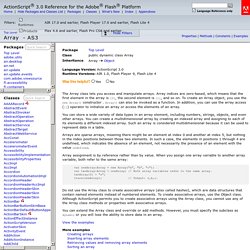
The array should have the following characteristics: The array is an indexed array, not an associative array.Each element of the array holds an object with one or more properties.All of the objects have at least one property in common, the values of which can be used to sort the array. Such a property is called a field. If you pass multiple fieldName parameters, the first field represents the primary sort field, the second represents the next sort field, and so on. By default, Array.sortOn() works in the following way: Sorting is case-sensitive (Z precedes a).Sorting is ascending (a precedes b).
Flash Player 7 added the options parameter, which you can use to override the default sort behavior. To pass multiple flags, separate them with the bitwise OR (|) operator: Adobe ActionScript 3.0 * Class definitions. ActionScript 3.0 class definitions use syntax that is similar to that used in ActionScript 2.0 class definitions.
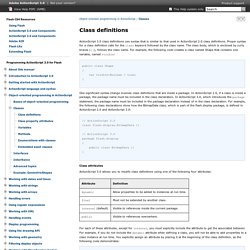
Proper syntax for a class definition calls for the class keyword followed by the class name. The class body, which is enclosed by curly braces ({}), follows the class name. For example, the following code creates a class named Shape that contains one variable, named visible: One significant syntax change involves class definitions that are inside a package. Animation Learning Guide for Flash.