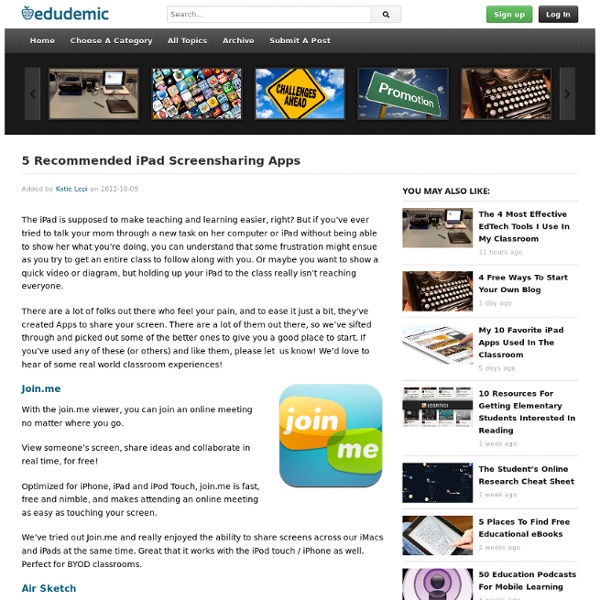Creating Screencasts on an iPad
It's been a while since I have added to my blog, and I thought it was about time for an entry. (I have not taught in over a week due to Hurricane Sandy. Perhaps blogging might help prevent my brain from turning to mush.) I have been exploring some additional tools for creating screencasts & "flipping my classroom".
7 Outstanding Free Books for your iPad
Below is a list of some excellent books for your iPad. I have curated this list over the last couple of months and I kept adding to it every time I stumble upon a resource somewhere online.I don't know if you like reading books on your iPad or not but let me tell you this: having at least a couple of titles installed on your iPad would really be of great help particularly in those moments when you are stuck somewhere and have nothing to do but waiting. Reading is a habit ( luckily a good one ) that we can ACQUIRE by force of habituation at least in the eyes of Skinnerian theory.The more you read , the fluent you get at reading and the more used your mind becomes to the act of reading. Check out these books I selected for you. All of them are free and require iBooks. Enjoy
4 Whiteboard Apps for Creating Math Videos
Each month students will be engaged in creating at least one mini-video on a common core math standard that we are applying in our lessons. These videos will be posted to their Edublogs digital portfolio. The ability for students to publish work for their teacher, parents, peers, and the public to view increases the stakes in the quality and effort that is put forth.
iPad Design Guide
Creating Content for Tablets—A Designer's Guide As you go through this guide, look for the and answer each question as it pertains to your functionality preference.
Educational Technology and Mobile Learning: Great Mind Mapping Apps for iPad
So you want to be able to capture your ideas wherever you are and put them into creative mind maps . There are actually several iPad apps to allow you to do just that. We have included in the list below the major mind mapping apps you might want to try on your iPad.
Over 100 Incredible Infographic Tools and Resources (Categorized)
This post is #6 in DailyTekk’s famous Top 100 series which explores the best startups, gadgets, apps, websites and services in a given category. Total items listed: 112. Time to compile: 8+ hours. Follow @DailyTekk on Twitter to make sure you don’t miss a week!
How To Capture And Record An iPhone Or iPad Screen Video?
You’re ready to create an iPhone app promo video for your upcoming app? Or maybe you’d like to display a video inside an iPhone on your app website? Sometimes the only way to show how your app works is to actually record what’s going on and capture the iPhone screen as a video. You can then use the video as it is or go further and showcase it in an animated video to give a feeling of “real-life” usage.
Education Technology, Apps, Product Reviews, and Social Media – Edudemic
What do you do when you have an elaborate project, assignment, or paper that needs to be quickly organized? Do you fire up Microsoft Word and whip up an outline? Do you pull out a pen and paper and start sketching? What if you could have the best of both options with a free online tool? It’s called ‘mind mapping’ (“Mind Map” is a trademark of the Buzan Organization .) and it’s basically a fun and intuitive way to visually organize your thoughts.
Better Project Management On iPad With xPlan
Project management services are quite widely available online, however if you are looking for an application that can help you manage your projects easily, then try xPlan. This iPad application can help you manage each and every aspect of your project. With XPlan you can not only create, track and manage your projects but also calculate the costs that you might incur for them. It provides Gantt charts that can be used to create more elaborate PowerPoint presentations or can be used instead of a Timeline creation tool.