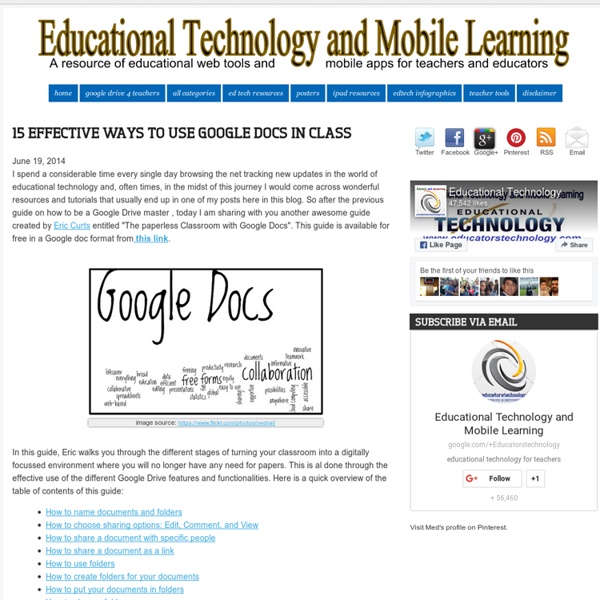11 Google Now tips you need to try today
1. Set it up right Make sure you have set Google Now up correctly before you begin exploring. Firstly, get Google Now to recognize your “OK Google” command from any screen by tapping the hamburger menu icon in the Google app.
4 Important Google Docs' Features for Student Researchers
October 14, 2014 Google Drive is absolutely one of the best cloud tools out there. Its potential for education is evidently huge and that is why I have been writing a lot on it. Today I want to share with you (more particularly with student researchers) few of the useful tips on how to make use of some hidden features in Google Doc .
10 Ways to Use Google Maps in the Classroom
By Jessica Sanders Google Maps is a great free tool for teachers to engage students. They’ll love mapping major novel moments, guessing locations based on clues, and investigating cities around the world. More: 20 Best Google Education Resources Create a Custom Map Have students create their own custom Google Map.
3 Ways Google Arts & Culture Can Enrich Your Lessons
Imagine your students learning about the massive prehistoric creatures that used to walk the earth and being able to look them in the eye. Or imagine your class studying van Gogh’s art and being able to look closely enough to study his brushstrokes. We’re not describing an episode of The Magic School Bus; we’re talking about the reality that is Google Arts & Culture.
A Powerful Google Forms Tool for Teachers
November 7, 2014 Today, I am sharing with you a great Add-on to use on Google Forms. This is called FormLimiter and once installed will enable you to automatically limit the number of responses for a form you created. It basically sets "Google Forms to stop accepting responses after a maximum number of responses, at a specific date and time, or when a spreadsheet cell contains a specified value."
10 Ways to "Googlfy" Your Classroom
By Bethany Petty Google has taken the world of educational technology by storm with its fantastic suite of tools for the classroom. These tools provide seemingly endless possibilities for teachers to enhance the learning environment and increase student engagement. Below are 10 great ways to “Googlfy Your Classroom” and use these tools to their fullest extent. More: 10 Ways to Save Time Grading With Google
Google: Girls Can Achieve Great Things Through Coding
Rose Broome, founder and chief executive officer of HandUp, grew up in California's Silicon Valley, playing in computer server rooms and making backup tapes. As an undergraduate at Santa Clara University, she studied computer science and business computing as an information systems student, but then switched disciplines. Graduating with a degree in campaign management, Broome thought that it would enable her to do more community-focused work, such as public health messaging. "I wish I had known at that time that you could make a big difference with computer science, and I'm excited to share that message with other girls," Broome says. Featured on Google's Made with Code website is a video highlighting Broome and other women who use code to make a difference.
5 Time-Saving Ways Teachers Can Use Google Forms
One of my favorite features of Google Drive is Google Forms. If you’re unfamiliar with this, think of it as a way to create quick surveys that can be used for a number of applications. Google automatically aggregates this data into a Google Spreadsheet, making forms a great way to quickly collect and share information. I have seen educators and administrators use Google Forms in the most creative and inventive ways.
11 Google Tricks That'll Change the Way You Search
Google Search’s learning curve is an odd one. You use it every day, but still all you know is how to search. But the search engine has plenty of tricks up its sleeve. Here’s an overview of some of the most useful Google search tricks, from basic tips to new features just recently released.