


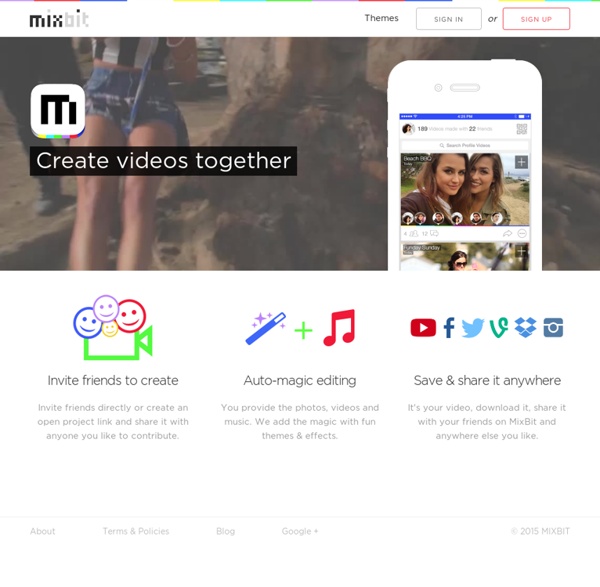
A Great Tool to Highlight and Share Specific Parts of Videos March 16 , 2017 Vibby is a very good tool that you can use to highlight and share specific parts of videos. Viewers will only see the cropped portion you sent and not the entire video. This is especially useful to use with students. Instead of sharing the whole video you can highlight the parts you want them to see and send them over in the form of vibs. 9 Digital Learning Tools Every 21st Century Teacher Should Be Able To Use The 21st century is a time of rapid change, and while the brain may not be changing (much), the tools we use to feed it are. This puts the 21st century teacher in a critical spot–of mastering constantly evolving technology and digital learning tools–the same tools their students use every day. So below, we’ve started with 9 such tools, but this is obviously just scratching the surface. This list is not meant to be exhaustive (obviously), or even authoritative (but rather, subjective). This is the 21st century, after all. Months after this post is published 2-3 of these tools could be outdated, and if this turns up in the Google search results of a query in 2018, they may seem downright laughable, but here and now, this is a fairly accurate litmus test of what the kinds of tools the average 21st century teacher can be expected to use and master.
Free Stock Photos: 74 Best Sites To Find Awesome Free Images Looking for the perfect stock photo for your blog or website? To help you find them, we’ve compiled a list of 74 terrific sources of high-quality, free photos. Want to use any of the photos in Canva? Telling your story: using film language - Learn about film You need to plan how to use pictures, sound and editing to tell the storyWhen you’re filming, you need to think how the shots will join togetherYou can learn a lot about film language by watching other people’s films In a good film, the audience understands the story that the filmmaker is trying to show them, and feels what the filmmaker means them to feel. To be a successful filmmaker, you need to use different techniques to make sure this happens.
Create Killer Presentations with Explain Everything Explain Everything is a whiteboard and screencasting app that makes creating interactive lessons a simple proposition. Its full-featured editing options and its import/export functions allow it to stand apart from the other competitors I tested. Read on to find out why the Explain Everything app’s educational focus, adaptability, and user engagement make it the best its kind. Explain Everything Review Background: According to MorrisCooke, the force behind Explain Everything, the app is a “unique interactive whiteboard and screencasting tool used by over 1.5 million students and educators.”
Add subtitles and closed captions - YouTube Help Subtitles and captions allow you to share your videos with a larger audience, including deaf or hard-of-hearing viewers and viewers who speak another language. Learn more about editing or removing existing captions. Create subtitles and captions Sign in to YouTube Studio. Making a film - Learn about film How do you make a movie that people will want to watch? The secret is to plan it, keep it short, and keep it simple. Don’t be impatient: follow your plan and take the time to get things right. The 10 best classroom tools for gathering feedback Getting feedback from your students can serve multiple purposes: it can help you understand your students’ comprehension of the material, it can give you insight into what teaching methods work or don’t work, and it can help engage students in their learning process by knowing they have a voice that is heard. Not only can feedback offer insight for both teachers and students, it can be an integral part of group work and classroom time, given the plethora of connected devices in the hands of our students these days. That said, there are a lot of classroom tools available for gathering feedback. You can poll students or have them create a survey for a project, use clickers and other classroom response type tools in real time, get feedback on teaching methods, and more.
Robb's Homemade Life Thanks everybody! I truly appreciate all the views, subscribers and comments on my videos and look forward everyday to seeing what you guys have created and uploaded to YouTube. Thanks to all the other videomakers out there that are taking the time to share helpful and amazing videos and inspiring the rest of us to try harder. You know who you are. I have started adding to my Channel featured channels of other youtubers that do not have a lot of subscribers (like me), but who are making truly outstanding videos, (unlike me). Setting Up Your Webcam, Lights, and Audio for Remote Work, Podcasting, Videos, and Streaming I've started live streaming and publishing videos on my YouTube Channel again recently and it made me realize just how much work I've put into getting a good hardware setup—not just for the streams, but also just as someone who works remote and sits on video calls every day. I've spent quite a bit of time obsessing over lights and camera, and I wanted to help you—new streamer, podcaster, new remote worker, or someone trying to level up their setup—see a few different types of option for your remote work or streaming setup. Note: I'm on a Mac, so most things will be biased in that direction. Other note: these are all affiliate links. Please feel free to bypass those if they make you uncomfortable!
81 Dash - A Nice Backchannel Tool for the Classroom 81 Dash is a nice backchannel platform that I learned about today during the "Smackdown" at Hack Ed 2014. 81 Dash provides a place for teachers to create chat rooms to use with students to host conversations and share files. Once you are registered you can begin creating rooms. In your chat room you can exchange messages and files. As the owner of a room you can delete messages written by your students. Students join your 81 Dash room by going to the URL that is assigned to your room.
Top 10 PowerPoint to Video Converters - 5 Paid and 5 Free Software that easily converts PowerPoint presentations to videos is a useful tool for anyone wanting to share their files on social media, blogs, or on video sharing sites. Converting your PowerPoint presentation to video before posting will protect your presentation from modification and repackaging by someone else. It will also facilitate playback on portable and handheld devices, which is particularly important if you are a teacher or educator wanting to share your presentations with students by posting them on a learning management system or in an eLearning course. Here are ten of the top PowerPoint to video converters. 1. iSpring Suite 8 Steps to Creating Accessible Video Photo: drinksmachine Video is great. It can help you get your message across quickly, entertainingly, and provide a bit of character. Visitors are often more likely to watch a short video than they are to read a wall of text.
10 Word Cloud Generators You Have Probably Never Tried A few days back, we looked at five great ways to incorporate word cloud generators into your classroom. There are obviously many more uses out there for them – but that is a discussion for another post. We’ve mentioned most of these before – in a post from way back when – so I won’t go into too much detail about each individual one, but we’ve added a few notable ones to the list.