


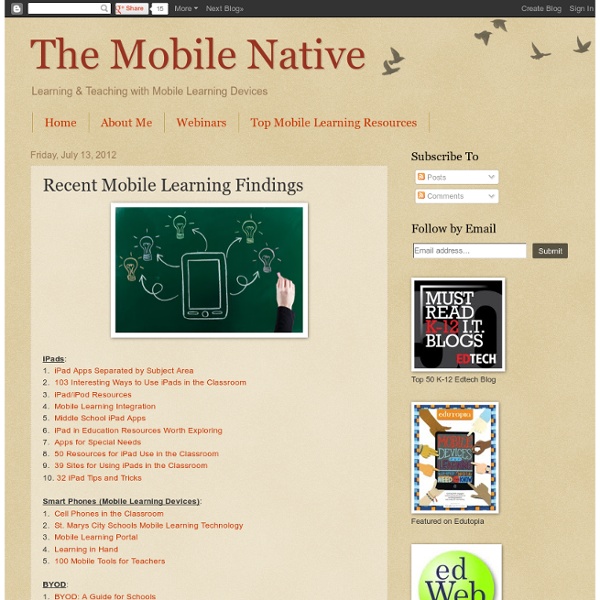
http://www.themobilenative.org/2012/07/recent-mobile-learning-findings.html
Teachers Easy Guide to The Most Important Web Tools in Education When it comes to using web resources with our students, time plays a decisive role.It is next to impossible for a busy teacher restricted by curriculum constraints, day to day lesson preparations, assignment corrections, to mention but a few of his chores, to effectively search the web and find the adequate resources to share with his/ her students. Most people just do not have the time to learn all these technologies and some educators pick just one or two websites of interest and start exploring them. This is definitely not the right thing to do particularly if you want to leverage the huge potential of technology into your classroom.There is, however, a simple roudabout to this problem.
Tim Bedley Landing Page IPAD APPS FOR EDUCATION by Tim Bedley All apps are free unless otherwise noted. Favorites are in bold. *My Students should download these Make Your Own iPad Stand (Video) Convert your iPad into a document camera for a few bucks. Educational Technology and Mobile Learning: 15 iPad Skills Every Teacher and Student should Have Check the learning goals below and share with us your feedback. Enjoy 1- My students should be able to create presentations . Here are the apps to help you achieve this goal : Sliderocket Idea Flight3- Slideshark5- SlideGrabber6- Prezi Viewer4- Xavier Presentation 2- My students should be able to create digital stories.
The ultimate guide to getting started with blogging! -Edublogs ? education blogs for teachers, students and schools In case you missed it, we just wrapped up our first Teacher Challenge series – 30 days to kick start your blogging! Hundreds of educators from around the globe participated in 8 challenges over the course of four weeks. Together with mentors, bloggers of all experience levels had the opportunity to really step up their game. And if you missed out, it is never too late to work through the challenges at your own pace! Over 25 Links Uncovering Project Based Learning Resources On The Web Welcome to this first in a series of PBL Mania Posts. For the next few weeks I am celebrating Project Based Learning by hosting a webinar at Edtech Leaders Online, and by presenting a PBL session at the NICE Conference in Chicago. In this post I will introduce you to some awesome places on the web containing some of the very best PBL resources. Before reading, please take a moment to subscribe to this 21centuryedtech Blog by email or RSS and also give me a follow on Twitter at mjgormans. You will not want to miss this series or future posts involving STEM, Flipping the Classroom, Technology Integration, Common Core, and 21st Century Skills, So Sign Up Now! As always… thanks and have a great week. - Mike Gorman (21centuryedtech)
Tips for Adding the Right Images to Your E-Learning Content Who doesn’t like pictures? I like pictures. Pictures are fun. They add interest, they add depth and they are able to say a whole heck of a lot more than I am at a fraction of the word count. Sounds like a win/win situation, right? Well, it is .. but only if we are talking about the right pictures! Apps in the Elementary Classroom One area that I have not written much about on this blog is educational apps. This is mostly due to the fact that my school has one first generation iPad and two iPod Touches for the entire school. We also ban cell phones and other electronic devices, so these are not available for use in the classroom unless the teachers specifically plan for the kids to use them for a lesson or activity, hand them out to the kids and collect them at the end of the lesson. I won't pretend to be an expert on apps in the classroom, which is why I haven't covered their use here.
Knowmia Teach Is a Great App for Creating Lesson Videos Knowmia is a website and an iPad app for creating, sharing, and viewing video lessons. The Knowmia Teach iPad app is an excellent app for creating your own whiteboard videos in the Khan Academy style. I have found the Knowia Teach app to have far more creation options than the similar Showme and Educreations apps.
How (And Why) Teachers Should Blog So how do I get techno-nervous teachers at my school to read my blog, write their own blogs and encourage their students to write one too? It seems that in order to ease them into this phenomena of blogs and their promise of expanding ones creativity, writing and collaboration skills, I might need to disguise it as journaling. Language Arts and Reading specialists will love that! Right? How do I convince them that their students are thirsty for the knowledge they want to share but not the same way that they themselves obtained it? These kids are 21st century students and are adapting to a digital world that they are eager to learn from.
SLJ Reviews Gobstopper and Subtext: Apps that Enable Interactive Classroom Reading “If you think about math teachers, they’ve always been able to give assignments in which students are required to show their work. That makes it easy for them to check individual understanding, pretty much on a daily basis. English and humanities teachers who give extended reading assignments have never had that luxury.
7 Ways to Collect Student Work in an #iPad Classroom (Updated 09/15/2012) Next week, I'll be facilitating a short one-hour workshop on a topic that is deceptively simple on a computer, but can be complex on an iPad--how to get student work off an iPad in a place where the teacher can get to it in ONE place. This short blog entry tries to offer some solutions. Let me know what you think, ok? Many apps--here's a short list--will output to WebDav, video or image format that ends up in your Camera Roll. Others will go to YouTube, cloud storage, and allow email sharing.
First Grade Workflow Fluency As first graders are learning about the butterfly life cycle, we wanted to stay away from usual activities such as coloring in a pre-printed coloring page. INSTEAD of such an activity (created by others) and a quiz about recalling the different stages of the life cycle as assessment, we decided to have students built on their knowledge and fluency of creating a collage and CREATING a visual of their learning. The digital visual was to become an artifact for their student portfolio. 5 Presentation Tools To Captivate Every Student Creating a presentation that keeps a captive audience engaged is tough. Creating a presentation that keeps distracted students engaged is a much harder task again. Whether your are demonstrating to a class or presenting at a conference, keeping an audience focused on your content is more challenging than it used to be.
Daily Five and Technology As of this moment, one of the bigger movements in my school district at the elementary level involves The Daily Five, by Gail Boushey and Joan Moser. “The Daily Five is a series of literacy tasks (read to self, read with someone, writing, word work, and listening to reading) which students complete daily while the teacher meets with small groups or confers with individuals.” The book “explains the philosophy behind the structure,” and it shows teachers how to train “students to participate in each of the five components.” As teachers begin to implement different aspects of the Daily Five into their classrooms, many teachers have been curious as to how one would integrate technology with the Daily Five. Here is a quick list that might prove useful (and I will probably refer back to this during my own literacy instruction): Read to Self: There are countless websites that students can use in order to record themselves while they are reading.