


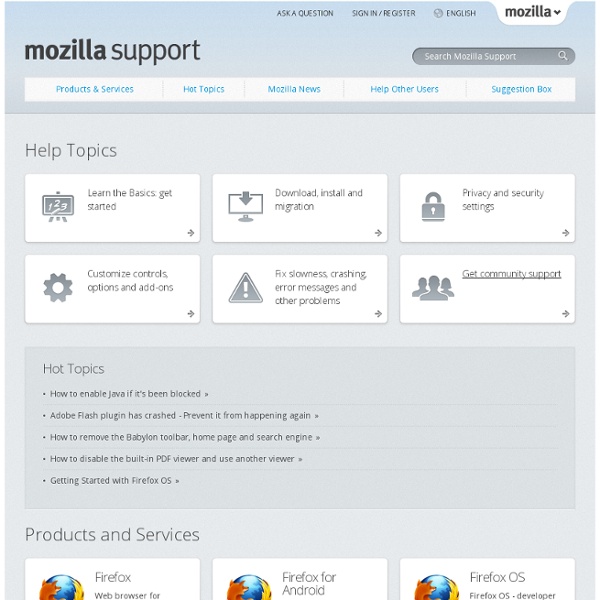
https://support.mozilla.org/en-US/home
Wie Sie den Cache leeren können Während Sie im Internet surfen, speichert Firefox besuchte Seiten und deren Inhalte (Grafiken, Skripte, Suchen und Downloadverlauf) in einem Zwischenspeicher, dem sog. Cache. Dieser Artikel beschreibt, wie Sie diesen Cache leeren können. Um Ihre gesamte Chronik zu löschen (inkl. Cookies, besuchte Seiten, Cache usw.), lesen Sie den Artikel Neueste Surf-, Such- und Download-Chronik löschen. Klicken Sie oben im Firefox-Fenster auf die Schaltfläche Firefox und wählen Sie .Klicken Sie oben im Firefox-Fenster auf das Menü und wählen Sie .Klicken Sie in der Menüleiste auf das das Menü Firefox und wählen Sie .Klicken Sie oben im Firefox-Fenster auf das Menü (oder auf die Schaltfläche Firefox, wenn die Menüleiste ausgeblendet ist) und wählen Sie .
25 Useful Ubuntu Shortcuts To Make your Life Easier Sponsored Links Earlier, i have posted about useful windows shortcuts. This time, i have compiled a list of 25 useful Ubuntu shortcuts (not those commonly known Ctrl+C type shortcuts) that make your life easier. These shortcuts will help you do routine tasks more quickly and easily. Learn About Mozilla Learn more about our projects, products and principles designed to help people take control and explore the full potential of their lives online. Play video The Mozilla mission What drives us and makes us different Career center Want to work at Mozilla? Apply today! Mozilla blog News, notes and ramblings from the Mozilla project Mozilla style guide Logos, copy rules, visual assets and more Locations & contacts Addresses, emails, support and feedback forms The Mozilla Corporation A corporation that serves the public good.
Profile verwalten Firefox speichert Ihre persönlichen Daten wie z. B. Lesezeichen, Passwörter und Benutzereinstellungen in mehreren Dateien, die zusammen Ihr Profil genannt werden. Dieses Profil wird in einem separaten Ordner außerhalb des Programmordners gespeichert, in dem Sie Firefox installiert haben. Photoshop Secret Shortcuts It is proven that by using software shortcuts can boost up productivity. Here are 30 secret Photoshop shortcuts that I’ve learned from years of experience. Well, what I mean by "secret" is that these shortcuts are not documented in the menus. Keep reading and you will find how these shortcuts can speed up your productivity. I bet you don’t know all of them.
Managing profiles Firefox saves your personal information such as bookmarks, passwords, and user preferences in a set of files called your profile, which is stored in a separate location from the Firefox program files. You can have multiple Firefox profiles, each containing a separate set of user information. The Profile Manager allows you to create, remove, rename, and switch profiles. Note: You normally don't need to create a new Firefox profile unless you are troubleshooting a specific problem with Firefox. Note:The Reset Firefox feature can fix many issues by restoring Firefox to its factory default state while saving your essential information. Consider using it before going through a lengthy troubleshooting process.
20 Useful OS X Tips Because we are all different, operating system developers always put more than one way of doing things in their systems. One example is there’s often keyboard shortcuts, menus and toolbars in applications for doing the same thing. Consequently, it’s very easy to get into the habit of doing things a particular way without ever learning other ways. Hopefully for the average user there might be at least one tip here that you weren’t aware of and that will be useful to you. Google Search Tips Here's a small list of tips that may help you use Google search better. 1. If you're on Google's homepage, click on "I'm feeling lucky" if you're searching for the site of a company or the official site of a product. "I'm feeling lucky" sends you to the first search result and saves you one click. Example: use this for [bmw], [France Telecom], but not for general terms like [used cars], [mobile phones history] because for these queries you'll want to visit more than one page. 2.
Dan Rodney's List of Mac OS X Keyboard Shortcuts & Keystrokes For years I’ve collected these keystrokes. I hope they help you become the power user that lies within. I have tested them on Mac OS X El Capitan, but most should work on older versions of Mac OS (such as Yosemite, Mavericks, Mountain Lion). After macOS Sierra comes out I will update as needed! Menu Symbols Security Center Whether you're using the Web or checking your email, you care about your security and privacy. In the Mozilla project we understand the importance of security. Here you will find alerts and announcements on security and privacy issues, general tips for surfing the Web and using email more securely, more information about how we maintain and enhance the security of our products, and useful links for Web developers.
Standard diagnostic - Firefox From MozillaZine Knowledge Base This article provides a more or less complete set of steps to identify and correct most known causes of Firefox no longer working properly. The solutions offered will preserve your user profile data (bookmarks, passwords, history, preference settings, etc.) as far as possible. You should first search the Knowledge Base and check the links given at the end of this article for a solution to your specific problem. Safe Mode From MozillaZine Knowledge Base Safe Mode is a debugging startup mode available in Firefox, Thunderbird, and SeaMonkey 2, where all added extensions are disabled, the default theme is used, and default localstore settings (toolbar settings and controls) are used. Safe Mode also disables hardware acceleration, the Just-in-time (JIT) JavaScript compiler, and any changes made via userContent.css and userChrome.css. Any changes made to preference settings remain in effect in Safe Mode, however, and all available plugins are used. To summarize: Safe Mode temporarily affects the following:
Troubleshooting Information page From MozillaZine Knowledge Base This article describes the "Troubleshooting Information" page generated by typing "about:support" into the Location Bar or by going to the Help menu and selecting "Troubleshooting Information". Applies to: Firefox 3.7a1pre and above since 2009-09-25 (bug 367596) SeaMonkey 2.1a2pre and above since 2010-05-22 (bug 545110) Thunderbird 5.0 and above since 2011-06-28 [1] Troubleshooting Information