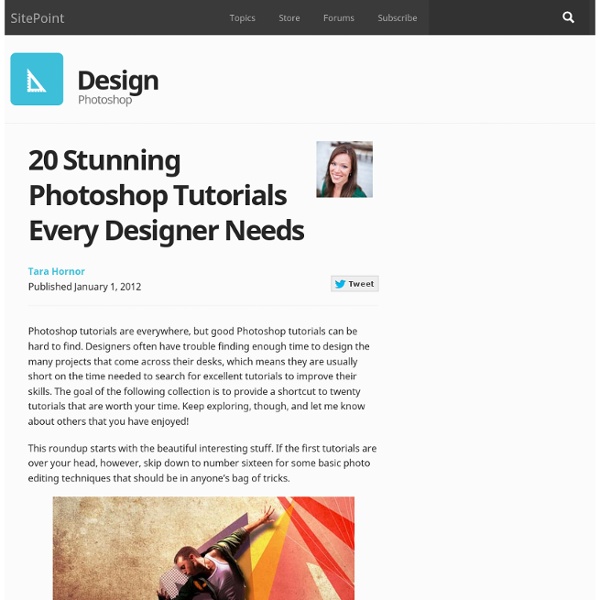15 Famous And Successful Logo Redesigns - What Has Been Improved?
As we realize that we are now living in the Brand Era, where everything is branded and labelled we are more concern to companies we believe can help us, shops where we can get our supplies, or websites we trust to keep our data or information securely. This is how a company’s logo appeal as the first thing costumer will consider to trust or not. Among thousands of logos out there, some of them may look cheesy and cheap, and some visually give us confident. In order to grab our attention and get our trust, many companies even consider to re-brand/redesign their logo. As might be expected, the company will have to take the risk and be prepared of the pros and cons of this act. They should have really consider the reasons behind the redesign of their brand.
30 Great Photoshop Tips and Tricks to Help Your Computer Graphic Skills
Photoshop is a powerful, but complex, graphics program that can be difficult to learn and frustrating to use. We have published many articles about tips and tricks for using Photoshop and how to fix annoying issues you may encounter. This article compiles 30 of the best tips and tricks we have documented to help you get the most out of Photoshop. 10 Common Photoshop Frustrations (and How to Fix Them in Five Minutes) Do your cursor or panels in Photoshop keep disappearing? Are your important image files no longer associated with Photoshop?
Color Theory 101 - DesignFestival
First impressions are everything. How you look and how you present yourself can determine how you are perceived. The same goes for our design work. The impression that our work gives depends on a myriad of different factors. One of the most important factors of any design is color.
650+ Free Photoshop Patterns
Get the FlatPix UI Kit for only $7 - Learn More or Buy Now The use of repeating patterns in Photoshop can help to produce attractive website backgrounds with very little effort, and of course patterns have other uses as well. In this post we’ll feature some of the best free patterns that are available. You’ll find some individual patterns as well as many packs of multiple patterns. Paisley Photoshop Patterns (8 patterns) Skull Patterns (2 patterns)
47 (More) Brilliant Advertisements [High Quality Photos
Last week we gave you 35 Brilliant Advertisements and the story blew up on the web. Hundreds of Repins on Pinterest, 78K shares on StumbleUpon, great action on Facebook & Twitter. All in all it was an awesome story so we decided to pull together 47 more brilliant advertisements for you to enjoy. From The Web
Outstanding Text Effects Tutorials in Illustrator
Jul 22 2011 Adobe Illustrator is a powerful tool that you can create fluffy, vague, sparkling, gelatinous, glossy, glittery, retro and revolutionary effects with. Creating a particular text effect in Illustrator is not that difficult now; thanks to the availability of huge number of tutorials that guide you through each step. Here we have gathered a collection of around 50 amazingly helpful tutorials that let you create breathtaking typographic effects in Illustrator.
The Lost Principles of Design
In the instant age that design has evolved into recently many of us often stray away from the basics. If you had a professor in college who taught you the fundamentals of design these may be engrained into your head. For the self-taught, you may have a book on your desk with these very principles. However, the more and more people that flood the internet for design content need to learn the basics before trying to make a stellar gradient in Photoshop. While this is cool and amazing right now, there will come a point where this style is strayed away from and a new style is made. In history, this lesson has repeated itself with movements like the Bauhaus and Swiss Modernism and will soon come label our current trends as part of history.
External Tip – 10 Advanced Photoshop Tutorials You Should See
In this category we want to give you an advice to other great sites, where you can get a lot of very useful information, inspirations and materials. Here I collected 10 great Photoshop tutorials, which can help you to expand your skills. Create a Devastating Tidal Wave in Photoshop Create Quick Particle Effect on Photo via Custom Brush Options in Photoshop
Good design
Back in the early 1980s, Dieter Rams was becoming increasingly concerned by the state of the world around him – “an impenetrable confusion of forms, colours and noises.” Aware that he was a significant contributor to that world, he asked himself an important question: is my design good design? As good design cannot be measured in a finite way he set about expressing the ten most important principles for what he considered was good design. (Sometimes they are referred as the ‘Ten commandments’.) Here they are. Good design is innovative
30 Illustrator Video Tutorials Every Designer Should See
Join the mailing list to have every new post hand delivered to your email inbox. Every subscriber gets a FREE bundle of 40+ icons, vectors, brushes & textures!
Design Seeds&: For All Who Love Color
#d9e8c3 #ced181 #7c8f50 #555e32
More Brilliant and Clever Advertisements
Published on: Nov 06 2012 by Inspiration Here is a series of brilliant and clever advertisements … Clever Ads Billboard Powerful and Creative Ads Creative and Clever Billboard Ads More Creative Billboard Ads
How to Make Slicing Suck Less: Tips and Tricks for Slicing a PSD
I have a dirty little secret, I hate slicing Photoshop files. By that I don’t mean that I hate turning PSD comps into websites, I mean that I hate Photoshop’s slicing tools. The whole process makes my PSD look busy, cluttered and overly complicated so I usually skip it altogether and instead opt to manually crop and save out images individually as needed.
20 creative Logo inspirations #2
Recently I did a lecture at the University about logo design and branding trends, so I post the second appointment of “20 inspirational logos collection” that you can use as inspiration for your own logo designs. 20 inspirational collection#1