

How to Save Google Slides Presentation to Video - Free Google Slides Templates. Saving your Google Slides presentations to video has many additional benefits.
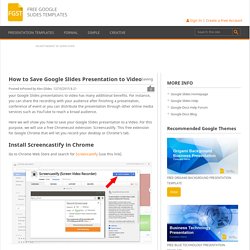
For instance, you can share the recording with your audience after finishing a presentation, conference of event or you can distribute the presentation through other online media services such as YouTube to reach a broad audience. Here we will show you how to save your Google Slides presentation to a Video.
For this purpose, we will use a free Chromecast extension: Screencastify. This free extension for Google Chrome that will let you record your desktop or Chrome’s tab. Install Screencastify in Chrome Go to Chrome Web Store and search for Screencastify (use this link). Click Add to Chrome to install the extension. A new icon will appear in your Chrome bar. Collaborative Meme Template. Who doesn’t love a meme? Memes can be creative critical thinking (of course, it depends on the effort the student puts into it); 2 of the 4 C’s.
To write a really clever meme the student would have to understand the concept. Previously I blogged on how to create an educational meme in a Google Drawing. The 4 C’s When creating an assignment for students consider “Does this have at least one C?” 20 free Google Slides and PowerPoint themes for teachers - Ditch That Textbook. A Google Slides™ Add-On All Teachers Need. Google Slides - Ditch That Textbook. Add Music to Your Google Slides With the AudioPlayer Chrome Extension. Earlier this year I excitedly shared the Google Slides Add-on called AudioPlayer for Google Slides.
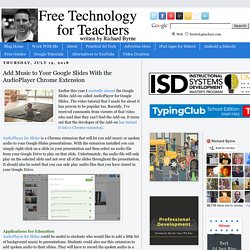
The video tutorial that I made for about it has proven to be popular too. Recently, I've received comments from viewers of that video who said that they can't find the Add-on. It turns out that the developer of the Add-on has turned it into a Chrome extension. SlidesCarnival - Free Powerpoint templates for presentations, Google Slides themes and Canva templates.
Free Google Slides themes and PowerPoint templates.
Spice Up Your Slides with 600+ Free Design Templates. Google Slides is an excellent tool not just for creating presentations, but for making eBooks, stop-motion animation, Choose Your Own Adventure stories, comic strips, and much more.
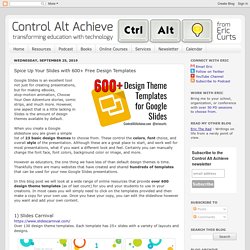
However, one aspect that is a little lacking in Slides is the amount of design themes available by default. When you create a Google slideshow you are given a simple list of 23 basic design themes to choose from. These control the colors, font choice, and overall style of the presentation. Although these are a great place to start, and work well for most presentations, what if you want a different look and feel. Certainly you can manually change the font face, font colors, background color or image, and more. However as educators, the one thing we have less of than default design themes is time. How to Create a Presentation in Google Slides. About a year ago I was informed by an acquaintance that Google Slides—the free-to-use, online, collaborative presentation app—was the poor man’s version of PowerPoint.
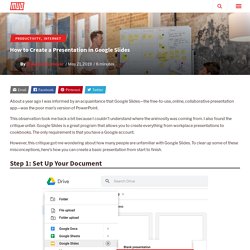
This observation took me back a bit because I couldn’t understand where the animosity was coming from. I also found the critique unfair. Google Slides is a great program that allows you to create everything from workplace presentations to cookbooks. The only requirement is that you have a Google account. However, this critique got me wondering about how many people are unfamiliar with Google Slides. The first thing you’ll want to do is open up the Google Slides application. How to Insert Audio in Google Slides (Step-by-Step) Google Slides interactive notebooks + 20 activities to fill them. There are TONS of awesome multimedia activities you can do with interactive notebooks.
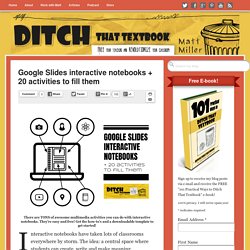
They’re easy and free! Get the how-to’s and a downloadable template to get started! Interactive notebooks have taken lots of classrooms everywhere by storm. The idea: a central space where students can create, write and make meaning. When they’re done well, students get that spark of excitement. When they’re done poorly, it becomes worksheets glued to pages. Interactive notebooks don’t have to go in paper notebooks, though. (5) How to Specify Start and End Times for Videos in Google Slides. Insert a Table of Contents in Google Sites. Quick Launch Summary Inserting a table of contents into a page makes the navigation of text-focused content like FAQs, documentation, or wikis easy.
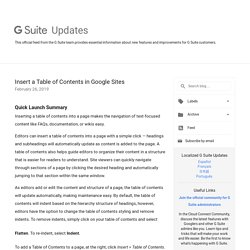
Editors can insert a table of contents into a page with a simple click — headings and subheadings will automatically update as content is added to the page. A table of contents also helps guide editors to organize their content in a structure that is easier for readers to understand. Site viewers can quickly navigate through sections of a page by clicking the desired heading and automatically jumping to that section within the same window. As editors add or edit the content and structure of a page, the table of contents will update automatically, making maintenance easy.
Availability Rollout detailsRapid Release domains: Gradual rollout (up to 15 days for feature visibility) starting on February 26, 2019.Scheduled Release domains: Gradual rollout (up to 15 days for feature visibility) starting on February 26, 2019.G Suite editions. Google Slides sticky note brainstorming: Powerful planning. Some unfiltered brainstorming can help the ideas to flow.
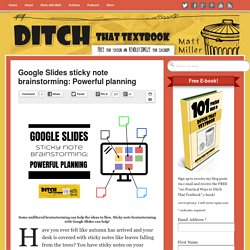
Sticky note brainstorming with Google Slides can help! Have you ever felt like autumn has arrived and your desk is covered with sticky notes like leaves falling from the trees? You have sticky notes on your monitor, on your computer, on the filing cabinet, on your desk … There are stacks of sticky notes. There are stacks of stacks of sticky notes sometimes! Can you relate? How to Use Automatic Captions in Google Slides. Google Slides Resources. Add automatic real-time captions when you present in Google Slides. You can now show automated closed captions in real-time when presenting in Google Slides.
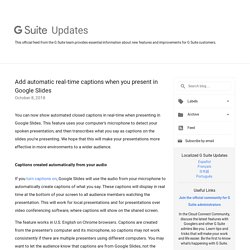
This feature uses your computer’s microphone to detect your spoken presentation, and then transcribes what you say as captions on the slides you’re presenting. We hope that this will make your presentations more effective in more environments to a wider audience.Captions created automatically from your audio If you turn captions on, Google Slides will use the audio from your microphone to automatically create captions of what you say. These captions will display in real time at the bottom of your screen to all audience members watching the presentation.
This will work for local presentations and for presentations over video conferencing software, where captions will show on the shared screen. The feature works in U.S. Four Google Slides Tips for Amazing Presentations - TCEA Blog. Google Slides is one of the best presentation tools that I have used.
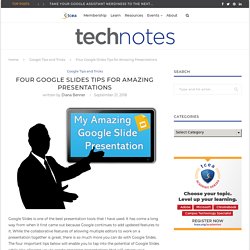
It has come a long way from when it first came out because Google continues to add updated features to it. Google Slide Your Way from Zero to Hero. Knowing where to start formatting Google Slides can often seem like a daunting and overwhelming task for any educator or professional.
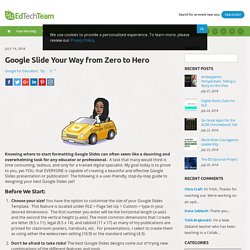
A task that many would think is time consuming, tedious, and only for a trained digital specialist. My goal today is to prove to you, yes YOU, that EVERYONE is capable of creating a beautiful and effective Google Slides presentation or publication! The following is a user-friendly, step-by-step guide to designing your best Google Slides yet! Before We Start: Choose your size! Let’s Get Started! 25 Things You Didn’t Know Google Slides Could Do. The Do's and Don'ts of Google Slides. A User Guide for Powerful Student Presentations! Google Slides is a powerful publishing and presentation tool when formatting is sharp and ideas are clearly communicated in clear and engaging ways. It is important for teachers to take the time to outline key design principles to allow students the creative freedom to express both their ideas and learning. Google Slides: Add Your Roster.
One of my favorite activities is collaborative Google Slides. That is all students in the class on the SAME Google Slides. I usually recommend to keep it simple. Create Amazing Presentations with Google Slides Toolbox Add-On. Amazing presentations start with an amazing design. If you use Google Slides, then you might want to check out the Slides Toolbox Add-On, which will help you create top-notch presentations. Simply visit the Add-Ons menu, select "Get Add-Ons," and search and install Slides Toolbox. Once Slides Toolbox is installed, you can use a variety of tools to make awesome presentations, such as:Easily remove objects and textAdd and edit various text formats and objectsArrange, space, and reposition objectsImportant and export objects such as JPEG, GIF, and PNG filesEdit shapes, charts, and images Add a table of contents In a world full of boring and mundane PowerPoints, this free tool provides users with an easy way to create engaging and powerful presentations.
Unsplash Photos - Google Slides add-on. Learning in motion: EASY stop-motion animation with Google Slides. For years (centuries ... really, millennia), students have had access to paper. And with that, they've been able to gather their ideas and turn them into static, two-dimensional images. To put those images in motion ... well, that's been trickier over time. Technology made that possible with the creation of animation software. (Although who never tried making flip-book animation in the corner of their notebooks while bored in class???) Animation software can be expensive and tricky to learn. Here's the great thing ... You don't need animation software today. Ten Overlooked Google Slides Features. How to Create an Interactive Diagram in Google Slides. Create Your Own Google Slides Holiday Cards. Grid View in Google Slides (it’s the #littlethings)
Sometimes the little things can make you so happy. Over the past several years I was able to fairly happily migrate most of my presentations from those more robust presentation platforms to Google Slides because it is so darn portable and sharable and because it so encourages collaboration. But there was one feature I really grieved– Slide Sorter view. The Publishing Power of Google Slides. Allowing opportunities for student choice and flexibility is at the forefront of my teaching philosophy for middle school learners. I have had the privilege of teaching two Grade 8 students for consecutive school years and I wanted to give them an opportunity to showcase their strengths and explore their passions- one an exceptional writer and one a captivating artist.
Being a Certified Google Trainer my students have become fluent and proficient in the core applications of Google Apps for Education. I knew that Google Slides would be the perfect platform for these two talented students to produce their very own children’s book. I selected these two students in particular because I wanted to challenge and push their abilities beyond that of the regular curriculum; it was time to offer them a project that would light their fire and ignite a new found enthusiasm for learning. The Process. Choose Your Own Story with Google Forms. Congratulations!
It’s nearly summer vacation. As a reward for your dedicated service, you’ve won a free cruise on the SS Salvaje. Simply click here to finalize booking! Insert Videos Into Google Slides Without Using YouTube. 6 Ways to Become a Google Slides Pro - BetterCloud Monitor. The Techy Coach Blog: Google Slides - Making Presenter View Work for You. Recently, a reader posted the following question for the Techy Coach: "I watched your video on the new back channel available in the presenter view with Google Slides. How do you as a presenter see this view without the audience seeing it also?
" This question comes up quite often, so I thought I would post this updated explanation about Presenter View to cover some of the features involved. Google Slides Q&A and the laser pointer.