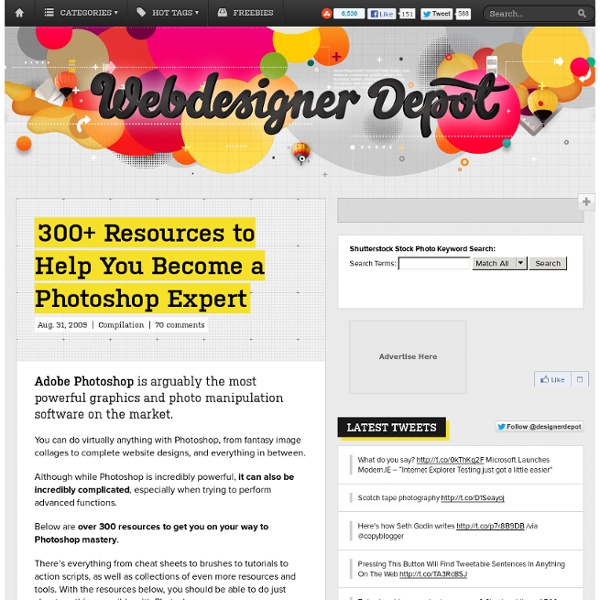Universe :) » Photoshop Brushes
I was quite out of it going here and there, doing this and that. What’s good about that? There are some new ideas, some new things to do…and some new free stuff. This time we gonna start with some crappy looking borders (more…)
40+ Places to Sell Your Designs Online
Whether you're a graphic designer, web designer or other creative professional, finding work in a down economy can be tough. And what do you do when a client doesn't want your brilliant design, or you have no work to do to begin with? Why not sell those rejected designs as templates, and spend your downtime competing against other designers for projects without having to schmooze the client first? Here are over 40 sites where you can sell everything from logos to web templates, photos, WordPress themes, and much more. Have another site to recommend?
35 Collage Photoshop Tutorials for Beginners (and Experts)
If you love making collages with scissors, glue, mom’s magazines and dad’s subscriptions when you were growing up, there is no reason to stop now. Collage is a specific technique of art that is made from different pieces of artworks which create a new, improved, sometimes perfect look. These days, you can make an awesome Collage with Photoshop! Here are 50 excellent Collage Photoshop Tutorials that will teach you to combine photography with hand-drawn elements and turn an otherwise ordinary image into awesome photo manipulation. You’ll get to know how to incorporate lots of objects into one stunning image. Recommended Reading: How To Create A Painting Effect – Photoshop Tutorial
New Free PSD Files 2014
High quality and free collection of Psd Files, PSD graphics, responsive templates, vector backgrounds, PSD business cards, PSD flyers, UI kits and many useful Photoshop resources which are very helpful to making web or mobile UI. In this collection you will find only handpicked and fresh free PSD files which can save your same time and money, you can download and use all of these PSD files free of cost for your design projects. You might be interested to read: Recieve our RSS updates via email, simply enter your email address & click subscribe. Please feel free to download psd files. I am confident that these files will save you lots of time in your next graphic designs.
Patterns
Download Download Download Download Download
Nexa Free Font
Fontfabric type foundry presents Nexa free font! Two styles (Light & Bold) available for direct free download only from fontfabric.com Enjoy! Buy Full versionstarts from $17 or just Downloadfree version
The Russell Brown Show
Share this Episode Autoplay End of Video
Creative Flat UI Kits for Designers
Flat design flat user interface kits with a huge amounts of web elements for graphic designers. Flat UI Kits was designed to help you design complete websites in Photoshop easily in few minutes. All Kits are fully layered and grouped and well organized PSD format.