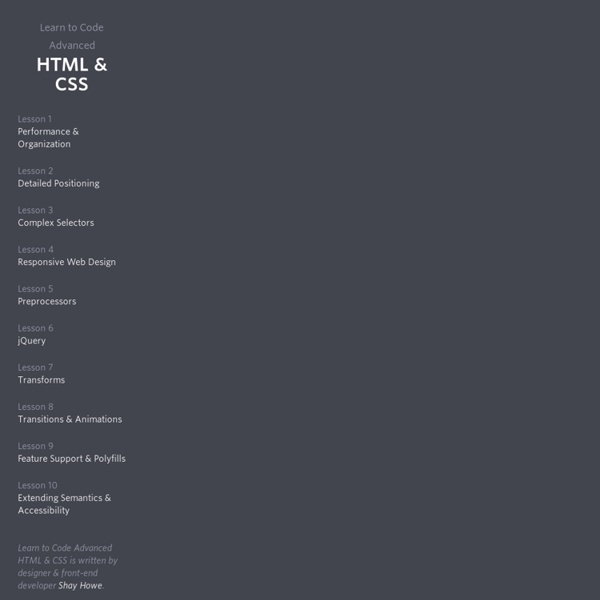Complex Selectors - Learn to Code Advanced HTML & CSS
Lesson 3 Selectors are one of, if not, the most important parts of CSS. They shape the cascade and determine how styles are to be applied to elements on a page. Up until recently the focus of CSS never really touched on selectors. Occasionally there would be incremental updates within the selectors specification, but never any real ground breaking improvements.
CSS Tutorials - CSS Repeating Backgrounds | Jacorre
Are you looking for a repeating background using CSS? This tutorial will teach you how to create 3 different css repeating backgrounds: horizontal, vertical and tiled. Let’s start with a horizontal repeating background. This would be a background image that repeats itself left to right. For example, let’s say we want to create the following horizontal bars at the top of a webpage:
The Most Comprehensive Index Of Free Icon Fonts/Iconic Web Fonts - Functionn
Updated: 15 March 2014 | Legend: * recommended , * new Index: BBC GEL Icons, Brandico, Ding Dongs, Ding Maps, Dingbests, Dot Com, Elusive Icons, Erler Dingbats, Evilz, Font Awesome, Foundation Icon Fonts 2 , GeoBats, Glyphyx, Grands, Guifx v2 Transports, Handy Icons, Hazard, Heydings Icons, IcoMoon, Iconic, ikoo Typo, JustVector, Ligature Symbols, Listicons, Meteocons, Modern Pictograms, Mun, Notice, OpenWeb Icons, Peculiar, Pictogramz, Pictonic, PulsarJS, Raphaël Icon Set, Santiago Icono, Signify Lite , Siruca Pictograms, Socialico, Sosa, StateFace, Symbly Lite, Symbolix, Symbol Signs, The Entypo Pictogram Suite, Travelcons, Typicons, Web Symbols Typeface, Zocial BBC GEL Icons – Free Iconic Web Font
HTML Tutorial
Hello. My name is Joe and I'm going to give you a few simple lessons on how to make a Web Page. I must warn you though, this is for "all wet behinda ears" Newbies. If you're at all experienced at this sort of thing, you'll probably find this tutorial a bit of a yawner.
Quick Tip: Understanding CSS3 Gradients
Creating an image only for the purpose of displaying a gradient is inflexible, and is quickly becoming a bad practice. Unfortunately, at the time of this writing, they very well might still be required, but hopefully not for much longer. Thanks to Firefox and Safari/Chrome, we can now create powerful gradients with minimal effort. In this video quick tip, we'll examine some of the differences in syntax when working with the -moz and -webkit vendor prefixes. While Mozilla and Webkit generally adopt the same syntax for CSS3 properties, they unfortunately don't quite agree when it comes to gradients. Webkit was first to embrace gradients, and uses the following structure:
7 Gorgeous icon fonts to speed up your site and your design process
TNW first covered the growing popularity of icon fonts back in January, and since then the Web has practically exploded with impressive icon fonts for use in Web design. For those that are out of the loop, you can think of an icon font as a grown-up version of dingbats…with an actual use-case. The core idea is to take a set of icons or pictograms that would normally be implemented as an image or vector file and then convert it into a font.
Learn HTML and CSS: An Absolute Beginner's Guide
This article was written in 2009 and remains one of our most popular posts. If you’re keen to learn more about HTML and CSS, you may find this recent article on the future of HTML of great interest. So, you’re ready to take the plunge and begin to learn how to build your own web pages and sites? Fantastic! We’ve got quite a ride ahead, so I hope you’re feeling adventurous. This information is an excerpt from my recently released book, Build Your Own Web Site The Right Way Using HTML & CSS, 2nd edition.
Stripes in CSS
Stripes are pretty easy to do in CSS these days. CSS gradients via the background-image property really got our back. I thought I'd document some variations in one easy to reference place. Normal Colored Diagonal Stripes Diagonal stripes are easy to pull off thanks to repeating-linear-gradient():
Where the best designers go to find photos and graphics
This is my collection of the best websites to find free photos, icons and patterns. If you’d like to suggest a resource, send me an email. Photo Blogs Quality over quantity. Usually a photo blog is one photographer releasing photos as they shoot them. Generally these blogs have around 300 high-quality photos.
Hackasaurus
Look ahead Learn all about Firefox OS » Welcome to Webmaker! That username is taken You must choose a username Invalid username.
CSS Gradients
This article was originally published on March 2, 2010. It was updated April 1, 2011, July 20, 2011, and again March 3, 2014, each time to clarify and correct browser prefixes and best practices. Just as you can declare the background of an element to be a solid color in CSS, you can also declare that background to be a gradient.
Smashing Coding
Advertisement Howdy, folks! Welcome to the new incarnation of Smashing Magazine’s Q&A. It’s going to work like this: you send in questions you have about CSS, and at least once a month we’ll pick out the best questions and answer them so that everyone can benefit from the exchange. Your question could be about a very specific problem you are having, or it could be a question about philosophical approach.
Using CSS gradients - Web developer guide
CSS gradients are new types of <image> added in the CSS3 Image Module. Using CSS gradients lets you display smooth transitions between two or more specified colors. This lets you avoid using images for these effects, thereby reducing download time and bandwidth usage.