


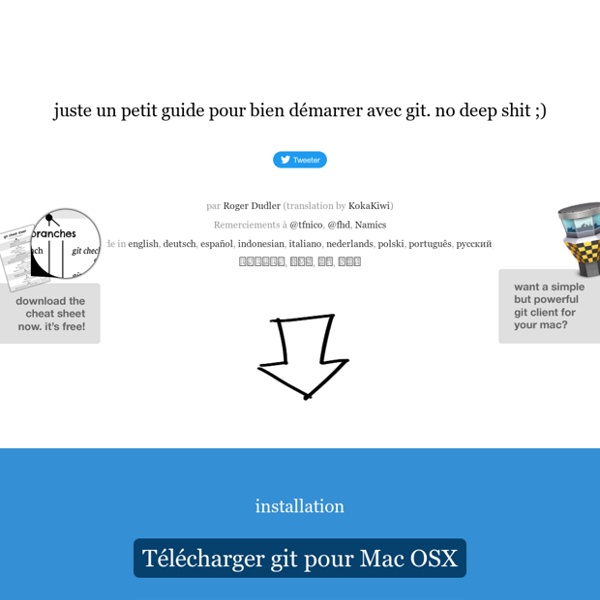
http://rogerdudler.github.io/git-guide/index.fr.html
Related: Gitgit-remote Documentation With no arguments, shows a list of existing remotes. Several subcommands are available to perform operations on the remotes. add Adds a remote named <name> for the repository at <url>. Registering GitHub Account in PhpStorm To retrieve data from GitHub repositories and share your projects in right from PhpStorm, you need to register your GitHub account credentials in the IDE. You can also create an account on the GitHub free hosting without leaving PhpStorm. In either case, PhpStorm remembers the login and password so you do not need to specify them while retrieving or uploading data. To register GitHub account credentials
Understanding Git Version Control and Learn How to Use It in Xcode Everyone makes mistakes, it’s part of being human. I’m sure everyone reading this has one time or another made a huge mistake in their code and wished they could revert their project to the way it was an hour earlier. It’s mistakes like these which is why every programmer should use source control for all of their projects. Not using source control is just as bad as not backing up your computer. One mishap or event of data loss and your whole project could be compromised. Source control helps you go back to older versions of your project so you can either recover lost data or see the progression of your code over time.
SVN Tutorial Apache Subversion which is often abbreviated as SVN, is a software versioning and revision control system distributed under an open source license. Subversion was created by CollabNet Inc. in 2000, but now it is developed as a project of the Apache Software Foundation, and as such is part of a rich community of developers and users. This tutorial provides you an understanding on SVN system that is needed to maintain the current and historical versions of files such as source code, web pages, and documentations. This tutorial is designed for software professionals interested in learning the concepts of SVN system in simple and easy steps. After completing this tutorial, you will be gain sufficient expose to SVN from where you can take yourself to higher levels of expertise.
git-add Documentation This command updates the index using the current content found in the working tree, to prepare the content staged for the next commit. It typically adds the current content of existing paths as a whole, but with some options it can also be used to add content with only part of the changes made to the working tree files applied, or remove paths that do not exist in the working tree anymore. The "index" holds a snapshot of the content of the working tree, and it is this snapshot that is taken as the contents of the next commit. Thus after making any changes to the working tree, and before running the commit command, you must use the add command to add any new or modified files to the index. This command can be performed multiple times before a commit. Ignoring files From time to time, there are files you don't want Git to check in to GitHub. There are a few ways to tell Git which files to ignore. Create a local .gitignore
How to use Github with Xcode11 □ Xcode11 provides a set of tools that can optimize your GitHub flow. Let us go over some of the ways we can use GitHub with Xcode. Setting up a new repo with Xcode is extremely easy. Resetting, Checking Out & Reverting The git reset, git checkout, and git revert commands are some of the most useful tools in your Git toolbox. They all let you undo some kind of change in your repository, and the first two commands can be used to manipulate either commits or individual files. Because they’re so similar, it’s very easy to mix up which command should be used in any given development scenario. In this article, we’ll compare the most common configurations of git reset, git checkout, and git revert. Hopefully, you’ll walk away with the confidence to navigate your repository using any of these commands. It helps to think about each command in terms of their effect on the three state management mechanisms of a Git repository: the working directory, the staged snapshot, and the commit history.
Markdown Cheatsheet · adam-p/markdown-here Wiki This is intended as a quick reference and showcase. For more complete info, see John Gruber's original spec and the Github-flavored Markdown info page. Note that there is also a Cheatsheet specific to Markdown Here if that's what you're looking for. You can also check out more Markdown tools. Table of Contents HeadersEmphasisListsLinksImagesCode and Syntax HighlightingTablesBlockquotesInline HTMLHorizontal RuleLine BreaksYouTube Videos
iOS Tutorial: How to use git with Xcode Learn how to use Git together with Xcode Swift and iOS8 Apps in 31 Days: Build 16 iPhone apps☞ Design UI and write code using Swift and Xcode 6. Make apps for iOS8 and iPhone 6 – sell your apps on the App Store! git annuler toutes les modifications non validées ou non enregistrées This will unstage all files you might have staged with git add:git resetThis will revert all local uncommitted changes (should be executed in repo root):git checkout .You can also revert uncommitted changes only to particular file or directory:git checkout [some_dir|file.txt]Yet another way to revert all uncommitted changes (longer to type, but works from any subdirectory):git reset --hard HEADThis will remove all local untracked files, so only git tracked files remain:git clean -fdxWARNING: -x will also remove all ignored files! To sum it up: executing commands below is basically equivalent to fresh git clone from original source (but it does not re-download anything, so is much faster): git reset git checkout . git clean -fdx
git commit - Saving changes to the local repository The "commit" command is used to save your changes to the local repository. Note that you have to explicitly tell Git which changes you want to include in a commit before running the "git commit" command. This means that a file won't be automatically included in the next commit just because it was changed.
8 Git aliases that make me more efficient The excellent article 7 Git tricks that changed my life inspired me to write about another Git feature that's had a major impact on my experience using Git on the command line: aliases. Defining Git aliases to serve as substitutes for commands provides two major benefits: It simplifies long commands that have many options, making them shorter and easier to remember. It shortens frequently used commands so that you can work more efficiently. How to define and use aliases