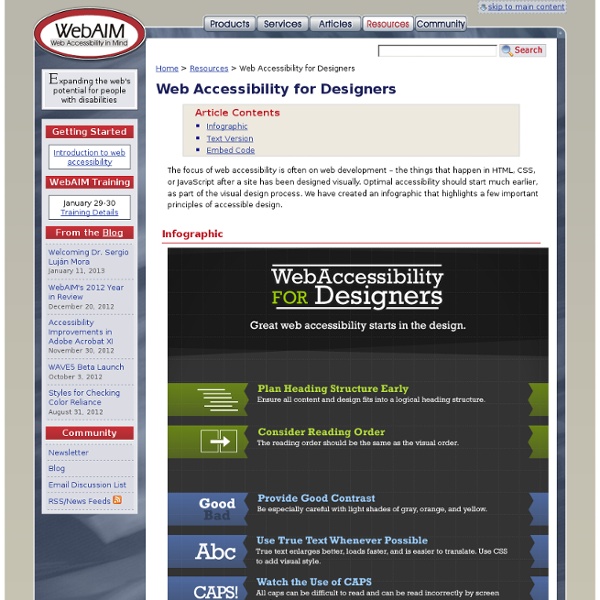Talk is cheap – screen reader testing on mobile
Testing your content on mobile need not be as painful as you think. If you have an Android and iOS device then you already either have a free mobile screen reader in your pocket or it’s a short download away. This is a quick guide to get you set up. I’ve not covered Nokia/Talks as Talks is costly at over £200 in the UK. Blackberry also don’t have a viable speech output solution in the UK but you can buy Oratio (formally Orator) in the US.
Universal Design for Learning - The ACCESS Project - Colorado State University
The Best Practices through UDL video features faculty and students at Colorado State University discussing the benefits of UDL. Additional captioned formats are available, along with a transcript that includes descriptive audio. Universal Design for Learning (UDL) is a set of principles and techniques for creating inclusive classroom instruction and accessible course materials. At its core is the assertion that all students benefit when they are given multiples ways to take in new information, express their comprehension, and become engaged in learning. = New in 2012
Blog - 10 Easy Accessibility Tips Anyone Can Use
Today is Global Accessibility Awareness Day (GAAD). To celebrate and to help promote accessibility, here are 10 simple accessibility tips that most anyone can implement today into their web site’s HTML and CSS to make it more accessible. 1. Add Alternative Text to Your Logo Alternative text is presented to blind screen reader users in place of images they cannot see.
Screen Reader User Survey #4
Demographics Region Disability Reported Screen Reader Proficiency
Appropriate use of alternative text
Alternative Text Basics Alternative text provides a textual alternative to non-text content in web pages. We will be discussing alternative text for images only, though the principles can be applied to media, applets, or other non-text web content. Alternative text serves several functions:
I don't care about accessibility. by Jeffrey Veen
These are the speaking notes I used during the Accessibility is for everyone! panel discussion at South by SouthWest earlier this week. I came here to be on this panel to tell y'all that I don’t care about accessibility. Don’t care.
Designing for Screen Reader Compatibility
You are here: Home > Articles > Designing for Screen Reader Compatibility Overview Screen readers are audio interfaces. Rather than displaying web content visually for users in a "window" or screen on the monitor, screen readers convert text into synthesized speech so that users can listen to the content.
PowerPoint Accessibility
You are here: Home > Articles > PowerPoint Accessibility Introduction Microsoft PowerPoint is one of the most popular tools for creating slide show presentations.
Tackling Accessibility on The Web
As browser capabilities continue to grow the websites that we are building are getting ever more complex. Fancy JavaScript UIs are great for showing off the latest technologies but they can cause a real problem for assistive technologies like screen readers. Unfortunately accessibility is one of those topics that often gets overlooked by a lot of developers. This makes me a little sad.
Can a modal dialog be made to work properly for screen-reader users on the web?
A while back I started a discussion in the jQuery Accessibility group: Screen-readers and UI modal dialog. I was really happy with the quality of the discussion that my question generated, and thought I'd take a moment to share some of my thoughts and conclusions. I want to be clear that the ideas that I am sharing here were only made possible through the people who were so willing to collaborate with me in this discussion. What is a dialog? A dialog is a little window or box that pops up over-top of the window that you are currently working in and generally asks you a pretty simple question.
PDF Accessibility - Converting Documents to PDF
You are here: Home > Articles > PDF Accessibility > Page 2: Converting documents to PDF Overview PDF files are not typically created in Acrobat. They are usually created in another program and converted to PDF. There are dozens or probably hundreds of programs that can create PDF files, but very few of them produce tagged PDF files.
Things I learned by pretending to be blind for a week
I’m a full visually-able user and I love looking at websites. I know though, that not everyone experiences websites in the same way. Browsing websites at different screen sizes is a hot topic at the moment, but lets not forget that it’s not just mobile users that experience websites differently, blind users experience them in a way you might not even realise. So I started using a screen reader to see (I suppose I should say “experience”) how a blind user navigates a website.
WCAG Overview
Introduction Web Content Accessibility Guidelines (WCAG) is developed through the W3C process in cooperation with individuals and organizations around the world, with a goal of providing a single shared standard for web content accessibility that meets the needs of individuals, organizations, and governments internationally. The WCAG documents explain how to make web content more accessible to people with disabilities. Web "content" generally refers to the information in a web page or web application, including: