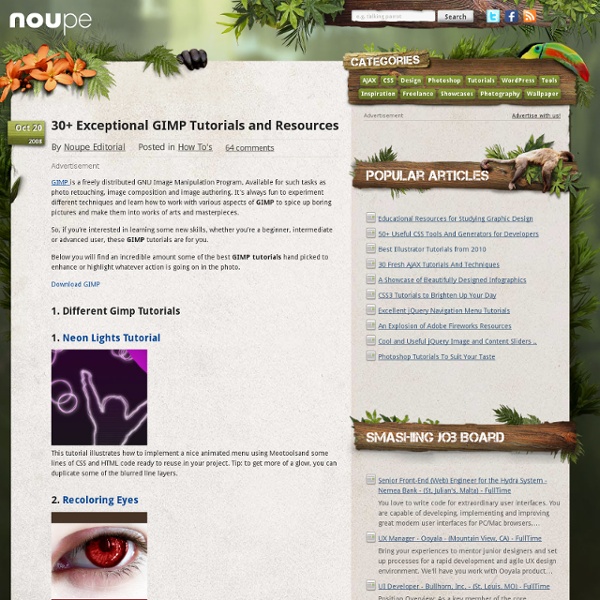How to make a simple watermark in GIMP
This is a really simple tutorial and well worth the small effort required, because you’ll have something to put on your photographs/artworks without making it look too ugly while making sure you get enough credit in case your work is copied or used. How to make a simple watermark in GIMP Firstly open up GIMP with a blank transparent page (1600 x 1200, 300dpi) Now Select the , type in your name, or initials if too long Use any font you like, I used
60+ (more) Advanced Photoshop & GIMP Tutorials
Skip to content Dennis Plucinik's Web Design Blog Just another WordPress site
Best 35+ GIMP Tutorials
Best 35+ GIMP Tutorials The Gimp is a free open source image editing application that can do many things to suit your needs, whether they be making a gig poster for a local concert, or touching up a few family photos, the Gimp can do it. Here is a top 30 list of Gimp tutorials hand selected by Gimper and SGlider12 that will help you to add many new Gimp design techniques to your arsenal. 1) Gimp Galaxy by abduzeedo.com Fabio Sasso at Abduzeedo presents us with a great little space illustration done completely in the Gimp.
Getting Started With the Powerful Inkscape Graphics App
by Sam Dean - Mar. 14, 2011Comments (3) When it comes to open source graphics tools, GIMP gets a great deal of attention, and there are many free online resources available for it, but if you're in search of a free drawing and illustration tool that can compete with Adobe Illustrator and is increasingly useds by web designers for effects, logos and still graphics, give Inkscape a try. It runs on Windows, Mac OS X, and Linux, and is well-known as a powerful and flexible drawing and vector editing application. In this post, you'll find some outstanding free resources for getting familiar with Inkscape's capabilities, and they'll help you get going quickly with the application. Bethany Hiitola is the author of a popular book on Inkscape that is used by many web designers, and she has a very useful tutorial on the progam posted at the Packt site. It covers how vector graphics program works, walks through the many essential tools that Inkscape provides and more.
Tutorials « GIMP Guru
Tutorials These tutorials show step-by-step techniques for accomplishing a variety of photographic “digital darkroom” tasks using the GIMP image editor. Even if you use another image editing program such as Photoshop you will find that tutorials apply to that program with only slight modifications. Click on the picture thumbnail to view the tutorial. Many of these tutorials were written when GIMP 1.x was the latest version. Now GIMP 2.x is out and some menus and keybindings have changed.
Inkscape
Abstract Inkscape, Guide to a Vector Drawing Program is the guide to the Inkscape program. The web-based version is linked directly under the program's Help menu. This book is both an introduction and reference for the Inkscape drawing program. With Inkscape, one can produce a wide variety of art, from photo-realistic drawings to organizational charts.
40+ Excellent GIMP Tutorials for Designers
Gimp or the GNU Image Manipulation Program is a software that enables its user to retouch, edit and manipulate photos or image. Many of our previous posts are into tutorials for Photoshop… To spice things up a bit and to stir the usual offerings, we bring you 40+ Excellent GIMP tutorials . These tutorials are of different variety, so it is advisable to read through the article to ensure that you haven’t missed any useful technique that may help you in your designs. For future reference, you can also bookmark this post just in case you forgot something. This collection was created in response by the request of our readers. If you are thinking about learning Gimp, read through this tutorial for tips and techniques by avid gimp users.
Forever For Now - Inkscape Text Tricks
Introduction Background I wrote this article because I wondered for a while why Inkscape apparently wouldn't let me make inline text and font changes to text objects in my drawings. I used Inkscape even before the project, or fork, was started, when the main codebase was still called Sodipodi. At the time of writing, the most current version of Inkscape is 0.43 and later versions should exhibit the features I'm presenting here.
25 GIMP Video Tutorials to Help Get You Started
The GIMP is a very powerful, open source digital image editing application that rivals its commercial counterpart – Adobe Photoshop. Open source alternatives are great not only because they’re free, but because of the helpful community that typically surrounds them. One of the quickest ways to pick up something new is by watching video tutorials.
Introduction - gps-gimp-paint-studio - A few brief words about the GPS initiative. - Gimp + GPS (gimp paint studio)
Gimp Paint Studio is, as described on the front page "a collection of brushes and accompanying "tool presets" for the free open-source program Gimp. But it is also an attempt at something more. It is also an independent initiative to push for the increased awareness that Gimp is not only useful for cropping photos, adjusting colour balances and make minor website graphics. Gimp is also an excellent tool for digital painters, creating completely new works of art from scratch, a capacity that is not always fully realized by the default setup, untill now. Developers are working on more features for next releases.
50 Design Tutorials for Mastering Gimp
The ultimate compilation of gimp design tutorials to take a novice and turn them into an expert, the perfect guide for anyone looking to learn or even master the ins and outs of Gimp. Some Designers may see the title of the post and may be curious to learn more about what exactly Gimp, it’s simple a free alternative to Photoshop which has similar features and functions to photoshop. I’ve always said i wanted to learn gimp but for one reason or another i just have never had the time, patients and been committed to learning it. One day i decide to download a copy of gimp and was pleasantly surprised that it was free and thought it would be useful within the future when designing but with access to photoshop. I had a search around the internet for some Gimp tutorials but struggled immensely to find any decent ones, this is what lead to me creating this article i decided to put all the best tutorials which would you to learn and master Gimp all in to one post.
20 Awesome Photo Manipulation Tutorials For GIMP
There’s nothing better than free open source software that can do a lot of the same things and sometimes more than your professional overpriced software can do. I don’t know, it just feels good and that’s why I love GIMP. The tutorials below are some great examples of GIMP in use and several are Photoshop tutorials converted for GIMP use. Well, minus the $700 you had to pay to do it with Photoshop. You’ll learn how to transform a stock image – into a fireball and explosion scene. Article Link