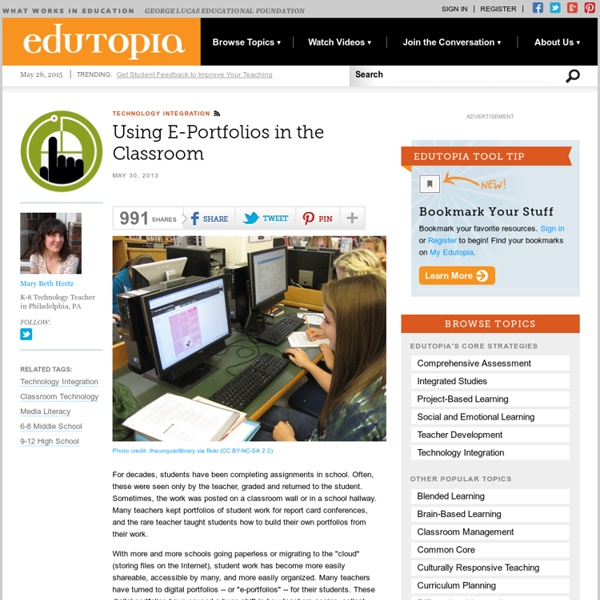Five Ways to Use Online Portfolios in the Classroom
Our digital world is transforming the way we learn, and today's teachers are tasked with the challenging job of sifting through the deluge of educational technologies and creating a meaningful learning experience for students. In my 15 years in education, I've seen firsthand how opportunities and a little guidance can positively impact a person's future and change the life path they're following. In fact, as a result of serving on the San Francisco School Board, where I learned about the obstacles to education, I've seen how creating learning opportunities can impact a long-term digital identity.
Electronic Portfolios in the K-12 Classroom
The use of personal portfolios for assessment and presentation long has been a component of higher education. In fact, personal portfolios are a graduation requirement at many colleges and universities. Now, electronic portfolios have begun to enter the world of K-12 education as well. Learn what electronic portfolios are and discover how they can help you and benefit your students. Included: Guidelines for developing personal portfolios. "A portfolio is a purposeful collection of student work demonstrating the student's achievement or growth as characterized by a strong vision of content," according to Todd Bergman , an independent consultant and a teacher at Mt.
Electronic Portfolios in Educational Technology Encyclopedia
by Helen C. Barrett, Ph.D. An innovation of the early 1990s, an electronic portfolio combines the use of electronic technologies to create and publish a portfolio that most likely will be read with a computer or viewed with a VCR. Let's define a few terms before describing what an electronic portfolio might contain, how it could be constructed, and published. Artists have maintained portfolios for years, often using their collection for seeking further work, or for simply demonstrating their art; an artistís portfolio usually includes only their best work. Financial portfolios contain a comprehensive record of fiscal transactions and investment holdings that represent a personís monetary worth.
A Roadblock as an Opportunity #DigitalPortfolios
Digital Portfolios are becoming a “big thing” in education (as they should be), and people are starting to think about how this can change assessment practices. Although it is a great idea, there are still a lot of districts and schools struggling with implementation at the student level. So what is the biggest road block towards this initiative being successful? In my own experience it is our own lack of experience that is holding our students back.
Welcome to the Don Potter.net Wide Interest Web Site
Nationwide Educational Reform Campaign Sponsored by Donald L. Potter Don teaching Blend Phonics Unit 14 with cursive Purpose Statement
digital portfolio
Artopia is a terrific new site that I just learned about from reading Kelly Tenkley's wonderful blog. It is a place where teacher's can create "digital portfolios" of their student's art work. Also, it is a site where student's can learn about: sculpture, painting, theater, dance, music, artisits, etc. Below is a direct quote from Artopia on the guidelines regarding student work. "Since, they are responsible for uploading student's work, I would assume they abide by a strict CIPA/COPPA policy. The kinds of data you can upload for approval are: pics, audio, video.
4 Free Web Tools for Student Portfolios
I still have every single project I ever completed in preschool. My dad collected them and kept each one in a grocery bag that he tucked away in the back of his closet. Looking through his collection now, there's nothing incredibly prodigious about the work that I created as a four-year-old boy. I see doodles, collages, coloring pages and awkward attempts at writing my own name. Nevertheless, the story that it tells is special to me. This is the effect of good portfolios.
Apps That Rise to the Top: Tested and Approved By Teachers
Michelle Luhtala/Edshelf With the thousands of educational apps vying for the attention of busy teachers, it can be hard to sift for the gold. Michelle Luhtala, a savvy librarian from New Canaan High School in Connecticut has crowd-sourced the best, most extensive list of apps voted on by educators around the country.
Student Reflection with Digital Portfolios
Posted by Shelly Terrell on Wednesday, December 10th 2014 Included in the Digital Ideas Advent Calendar with a new idea each day! Follow effective action with quiet reflection. From the quiet reflection will come even more effective action. – Peter Drucker
Visual Portfolios: The Blending of Analog and Digital
As I mentioned in my most recent post, The Role of an Ed Tech within the Project Planning Cycle of a 1:1 iPad Classroom, my job entails working with students just as much as teachers. A few months ago I was asked to speak to the Senior Mentorship classes about online resumes, portfolios, social media, and digital footprints. A collection of the resources I shared is available here.
14 top online coding courses
There comes a point in everyone's life when it's time to take more control of your destiny. So, if you've built your own site using free WordPress themes or Drupal themes, you might be craving more control. It's time to take an online coding course, learn to code yourself and built your site, your way. Event promotion
How to Build Your E-Learning Portfolio – Part 2
This post is one in a four-part series for How to Build Your E-learning Portfolio. You can read Part 1 here. Common Challenges I understand that building your portfolio can be challenging. As are most things in life.
The Best Free Software for 2015
Windows and don't get the attention they used to in today's mobile world. But we have not fully abandoned the desktop. The real work (and a lot of the play) of computing requires a full personal computer system. To get the most out of that, you need software. can be expensive if you're not smart about it. Free programs have been a mainstay of the desktop experience for decades, and the offerings only get more powerful and fascinating each year.