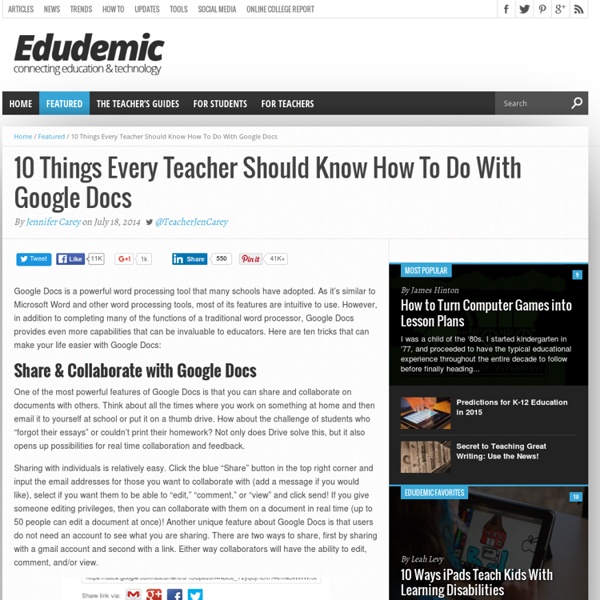Create Surveys and Graded Quizzes with Google Drive » Teach Amazing!
Written by Teach Amazing! Using Google apps such as Google Forms and Google Sheets (spreadsheet similar to Microsoft Excel) is free and easy. These tools combine to provide and excellent way to receive feedback and even distribute self-graded quizzes. As of the date of this post, Google has updated the look of Google Drive and moved things around. So, even if you have done this before make sure you read this post to find out where everything is. Step 1: Access Google Drive
Using Prezi In Education
On the educational scene, Prezi is fast becoming the new kid on the block. Prezi’s unique slick “zooming” function offers an increasingly popular alternative to the traditional PowerPoint presentations in education and business alike. Prezi is an online, Flash-based presentation creator who shares similar functionalities with other information presentation programmes such as Microsoft PowerPoint and Apple Keynotes. It is a visual learning tool which allows you to create maps of texts, images, videos, graphics, etc… and present them in a nonlinear way. The menu for adding elements has a very unique navigational approach and is easy to master. Prezi’s most noticeable feature is its zoom in and out function which really brings your message to life.
Teaching and Learning: Using iPads in the Classroom
Updated 01/2014 If I had thirty iPads in my class, what would I do with them? How would I use them to help my students learn better and help me teach better? Perhaps a better question is what would I do with them that I could not do with other tools that are available and cheaper? Certainly iPads are cheaper than computers, desktop or laptop, and they are more mobile.
6 Easy Steps for Getting Started Using Free Plickers for Assessment
Data is an essential component in education, yet sometimes it can be viewed as a necessary evil for educators. In the past, a teacher may teach a lesson and require students to complete an exit ticket assessment activity to show mastery of the concept(s) reviewed over a certain time frame. Passing out the materials and grading individual student responses can be a time consuming task. As the year goes on a teacher’s attitude toward data collection may change and decline as assessment becomes more overwhelming.
Quick start guide to flipping your classroom using screencasting or lecture videos – Turn to Your Neighbor: The Official Peer Instruction Blog
On Your Mark, Get Set, FLIP! Are you thinking about flipping your classroom? There are lots of different, interesting ways to flip a class. One popular, entry-level approach to flipped teaching is to deliver direct instruction (i.e. lectures) outside of class, using pre-recorded videos covering content. Instructors then spend class time on activities that students would normally do at home, such as homework problems. Flipped experts Bergmann and Sams call this the “flipped 101” approach, emphasizing that there is more than one way to flip a class and putting videos online and doing homework in class is one of the most basic of those ways.
Podcasting In and Out of the Classroom
A podcast is an audio story created to share ideas, presentations, or music. Typically podcasts are linked from a blog, so "podcasting" is often used to denote audioblogging. Students can use podcasts in the classroom to interview each other, tell stories, create newscasts, hold debates, or run radio shows. Schools can use podcasts to make announcements via their Web site or to record guest speakers and publish their presentations available online. In podcasting, the producer records the audio, edits it, and then distributes it via the web. Podcasts sometimes resemble radio programs as some podcasters add music and various sound effects to their recorded audio.
10 Ways to Use Technology to Build Vocabulary
Click the "References" link above to hide these references. Adesope, O.O., Lavin, T., Thompson, T., & Ungerleider, C. (2010). A systematic review and meta-analysis of the cognitive correlates of bilingualism. Review of Educational Research, 80(2), 207-245. doi:10.3102/0034654310368803 Baumann, J.F., & Kame'enui, E.J. (Eds.). (2004).
How to Integrate Technology
When technology integration in the classroom is seamless and thoughtful, students not only become more engaged, they begin to take more control over their own learning, too. Effective tech integration changes classroom dynamics, encouraging student-centered project-based learning. Think about how you are using technology with your students.