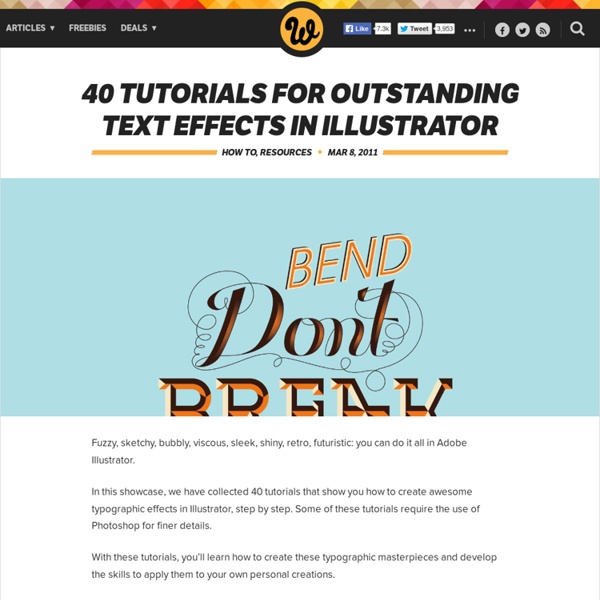How to Create a Cartoon House in Illustrator
Final Image Preview This Adobe Illustrator tutorial is not very difficult but still it is designed for those who know Adobe Illustrator at least a little bit. I will show you how I draw the elements of vector scene.
Bling Bling Text Effect
I’ll be teaching you how to create this eye catching bling bling effect in illustrator. You will learn how to create the texture and apply it to any text. So let’s get started… 1.
The Best 40 Photoshop Text Effects from 2009
On Monday past we published the post 49 Most Creative Photoshop Tutorials of 2009, a collection of the best artistic tutorials for Photoshop from this year. As a follow up to that post, today we have The Best 40 Photoshop Text Effects from 2009, a collection of diverse and unique effects and type treatments that will add a little extra to your next design. Add Fantastic Color to 3D Text Create Smoke Text Create a Metal Piece with a Graved Text
Education Exchange
Can You Believe the Photoshop CC Move Tool Can Do All This! Training Tutorial with Video Guide! Technical Tutorial By Matthew King Mar 05, 2016 Products This is a video guide for all the tasks that can be performed with the Move Tool, from where to find it in the tools panel, to Auto Aligning layers and even touching on how to use it in 3D mod… Video Instructions for Primary focused Digital Projects! Weblink By Claire Richards Mar 04, 2016 Products
Back-to-School With 40 Excellent Adobe Illustrator Tutorials
Advertisement Learning is a process which continues throughout the life of an artist, graphic designer, and illustrator. Along the way, designers find the task of mastering Adobe Illustrator a large obstacle which requires practice and experience in using the vector-based application. Practice comes in the form of tutorials, which offer tips, tricks, and artistic styles from other designers who have mastered certain techniques based on their experience. From these tutorials, a designer can polish their skillsets on a variety of topics which will strengthen their own artwork. Sometimes a simple tutorial has tips which may have been overlooked based on the subject of the tutorial.
101 Top Photoshop Typography Tuts
Typography tutorials in photoshop are the coolest to learn and its tedious to always locate our favorite tutorial on the web, here I present the top 101 typography tutorials which will inspire you and boost up your creativity. These tutorials are carefully crafted to show the minute details which can transform a photoshop beginer to a pro! These are all simple ideas which will surely light up better ideas to boost up your photoshop works! This list is worth a bookmark. 1] Nature Blur Effect [Tutorial] 2] Design design [Tutorial]
Stunning Typography Tutorials Collection
Posted on 04. Dec, 2010 by EDDY in 3d Graphics , Graphics , Photoshop , Tutorial , Vector It’s mind-numbing to always locate our favorite tutorial on the web, here we present the top typography tutorials of all time which will inspire you and boost up your creativity. These tutorials are carefully crafted to show the minute details which can transform a Photoshop beginner to a pro!
125+ Ultimate Round-Up of Illustrator Tutorials
When it comes to web and graphic design, Adobe Illustrator is usually the primary option to consider. However, the software package itself is a quite hard to learn — and extremely hard to master. Why I need to look any Illustrator tutorial? Out of many reasons there are three reasons for simple explanations.