


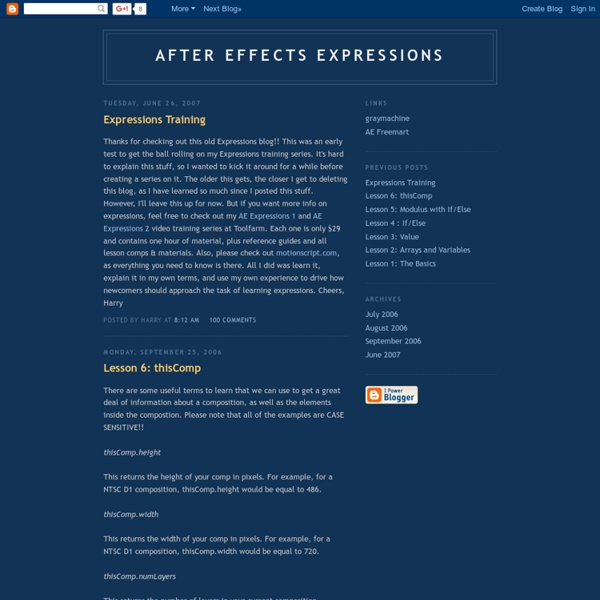
http://aeexpressions.blogspot.com/
Related: Scripts - Expressions - Presets - Pseudo Effectjjgifford Expressions in After Effects I've added some pages designed to teach a few topics in geometry relevant to expressions in After Effects. This section focuses more on math than on syntax, and assumes that you're familiar with the basics of creating and using expressions. Expressions - Introduction Introduction to Expressions Before we really focus on Expressions, we should talk a little about relationships in After Effects in general. As far as I know, there are five main ways to establish relationships between elements in After Effects: Brute Force: you simply keyframe things in a way that makes them look like they’re related, even though there’s no essential connection between them. This is perhaps the most common kind of relationship, and is extremely flexible, but can be tedious to set up and to modify later.
CEP 5 Super mega guide: Extending Adobe apps with HTML5+Node.js It’s not that widely known yet, but ever since the CC 2014 updates in June of this year, eight different Adobe tools now support a common extension framework based purely on web technologies. The framework, called CEP 5, uses panels defined in HTML5 backed up with the full power of Node.js. In short: anyone who’s comfortable with Javascript can now customize Adobe tools in unbearably awesome ways: I’ve now built a couple of projects with this, so I thought I’d write up everything you need to get started.
Dan Ebberts's Expressioneering Design Guide There are different ways to approach this, but here we'll focus on creating an opacity expression that can detect when a camera can see the layer's front side. In that case we want the opacity to be 100%. We want the opacity to be 0% when the camera can see the back of the layer. Once we have such an expression, we can apply it to layers representing both sides of an object, rotate the back layer 180 degrees on its y axis, and then parent the back layer to the front layer. Then when we rotate the front layer or orbit the camera, we will always see the correct image. We also want this to work even if there is no camera.
Introduction To The Basics Of After Effects Scripting - Tuts+ 3D & Motion Graphics Tutorial To go along with our recent tutorial about script development workflow, we will go over the basic concepts and good practices necessary to start writing After Effects scripts. We will go over usual After Effects actions such as: creating a project, creating a composition, creating a layer, creating shapes, adding effects, changing values and expressions, using text and fonts, adding keyframes, using functions, etc. As stated in the After Effects Sublime Text build package installation and usage tutorial, scripts are files which use the Adobe ExtendScript language. ExtendScript is an extended form of JavaScript used by several Adobe applications such as Photoshop, Illustrator, and InDesign.
The Language - Part I Basic Arrays Arrays are a mathematical concept for storing related data in an orderly fashion. After Effects makes extensive use of JavaScript's implementation of arrays. ScriptUI for dummies ScriptUI is a module in the Adobe CS/CC family (from CS2 in Photoshop, CS3 for InDesign) with which script dialogs can be added to scripts written in JavaScript. The module is included in the ExtendScript Toolkit, and dialogs written in it can be used in scripts targeted at all CS and CC applications. Though this guide deals mainly with InDesign as a target application, virtually everything covered here applies to scripts written for the other CS and CC apps as well. This guide is for ScriptUI only: it assumes that you are more or less proficient in JavaScript. To my knowledge, the only documentation available on ScriptUI is a chapter in the file JavaScript Tools Guide CSn/CC.pdf (where n stands for a CS version), which is included with every version of the ESTK and can be found in the Help menu (in CS3, look in the SDK submenu of the Help menu). That chapter is a complete reference for the ScriptUI environment, but it is a bit short on examples here and there.
Curso de After Effects y Montaje del CFP Motion Boutique Newton 2.0.73 (Win/Mac) Newton interprets 2D composition layers as rigid bodies interacting in a real environment. Newton provides many simulation controllers such as body properties (type, density, friction, bounciness, velocity, etc), global properties (gravity, solver), and allows the creation of joints between bodies. Once simulation is completed, animation is recreated in After Effects with standard keyframes. Main Features New Features After Effects ExtendScript Training: Ep. 1, 2 & 3 by David Torno - ProVideo Coalition Welcome to the After Effects ExtendScript Script Writing Training series. My name is David Torno and I will be taking you through the process of creating scripts using Adobe’s scripting language called ExtendScript. This is a weekly series focused on teaching you, the After Effects artist, how to create scripts using the ExtendScript programming language. Scripting can drastically improve workflows, speed up repetitive tasks as well as capture and output project information.
Newton 2.0 - User's Guide Introduction Newton is a 2D physics simulator for Adobe After Effects CS5 or later. Newton interprets 2D layers of the current composition as rigid bodies in a physical world. These bodies can collide with each other, slide, bounce, and react to gravity. Bodies can also be connected to each other using joints. AExperiments All Things Motion - After Effects Tutorials & Resources Nabscripts